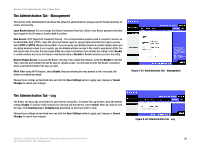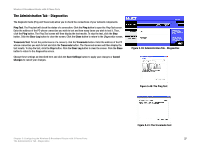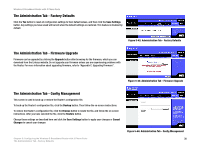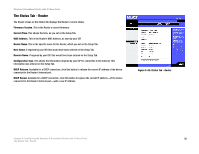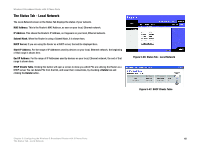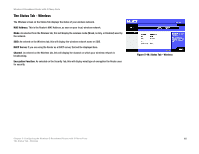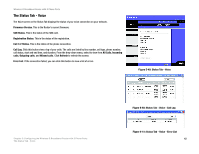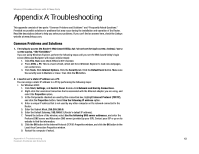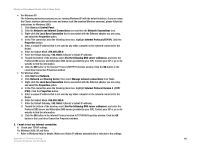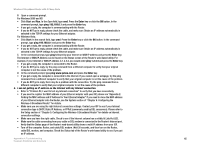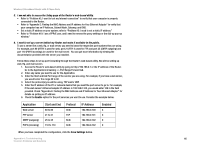Linksys WRTU54G TM User Guide - Page 48
The Status Tab - Wireless, MAC Address, DHCP Server, Channel, Encryption Function
 |
UPC - 745883575350
View all Linksys WRTU54G TM manuals
Add to My Manuals
Save this manual to your list of manuals |
Page 48 highlights
Wireless-G Broadband Router with 2 Phone Ports The Status Tab - Wireless The Wireless screen on the Status Tab displays the status of your wireless network. MAC Address. This is the Router's MAC Address, as seen on your local, wireless network. Mode. As selected from the Wireless tab, this will display the wireless mode (Mixed, G-Only, or Disabled) used by the network. SSID. As entered on the Wireless tab, this will display the wireless network name or SSID. DHCP Server. If you are using the Router as a DHCP server, that will be displayed here. Channel. As entered on the Wireless tab, this will display the channel on which your wireless network is broadcasting. Encryption Function. As selected on the Security Tab, this will display what type of encryption the Router uses for security. Figure 5-48: Status Tab - Wireless Chapter 5: Configuring the Wireless-G Broadband Router with 2 Phone Ports 41 The Status Tab - Wireless