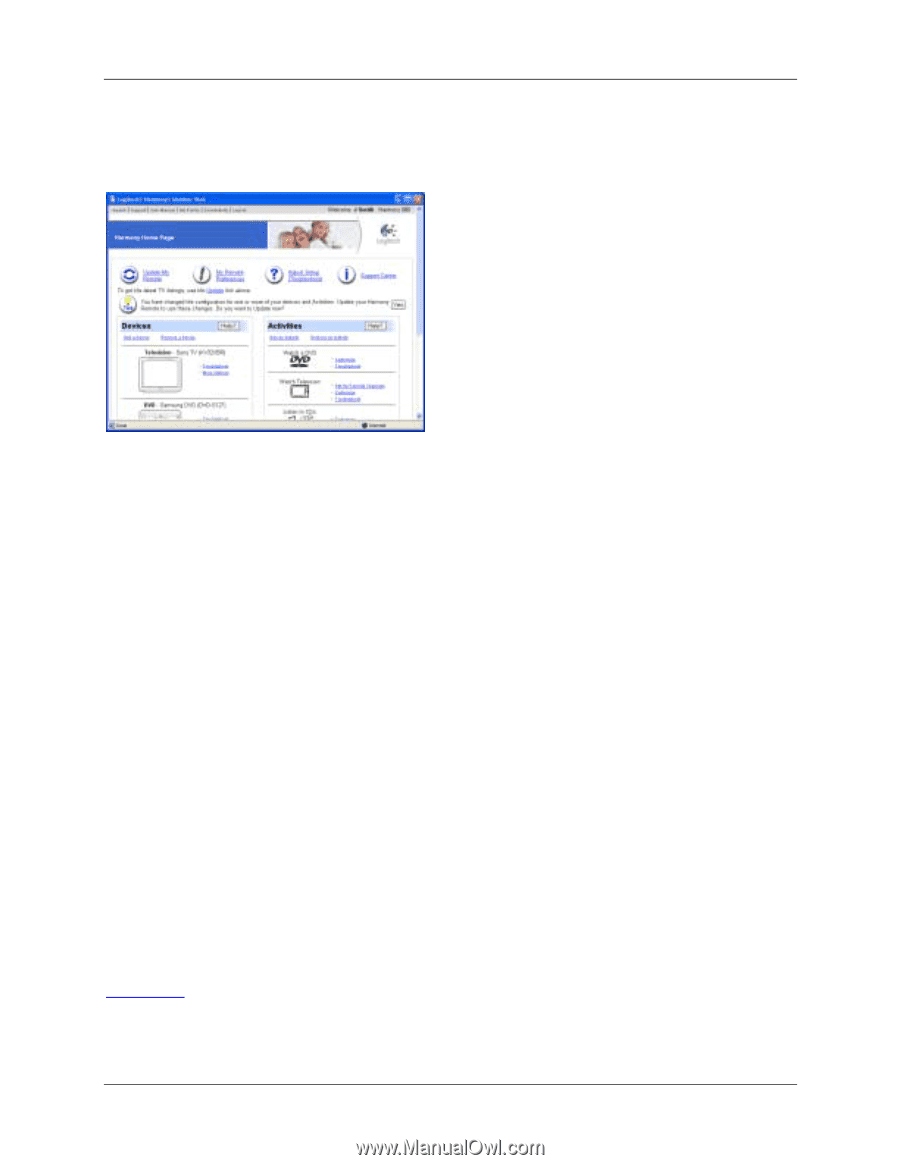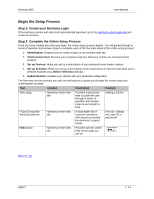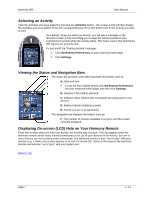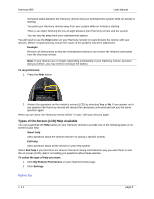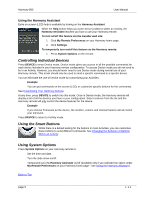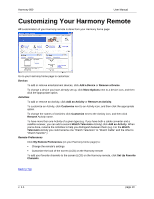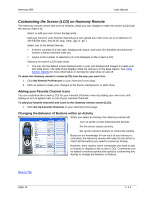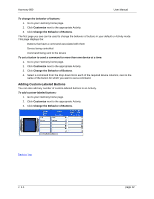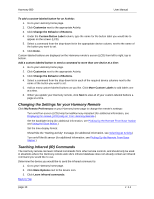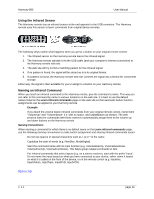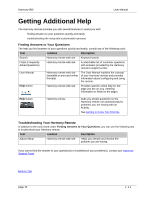Logitech 966187-0403 User Manual - Page 10
Customizing Your Harmony Remote
 |
UPC - 097855031792
View all Logitech 966187-0403 manuals
Add to My Manuals
Save this manual to your list of manuals |
Page 10 highlights
Harmony 880 User Manual Customizing Your Harmony Remote All customization of your Harmony remote is done from your Harmony home page: Go to your Harmony home page to customize: Devices • To add or remove entertainment devices, click Add a Device or Remove a Device. • To change a device you have already set up, click More Options next to a device icon, and then click the appropriate option. Activities • To add or remove an Activity, click Add an Activity or Remove an Activity. • To customize an Activity, click Customize next to an Activity icon, and then click the appropriate option. • To change the names of Activities click Customize next to the Activity icon, and then click Rename Activity name. • To have more than one Activity of a given type (e.g. If you have both a cable converter and a satellite receiver, you can add a second Watch Television Activity) click Add an Activity. When you're done, rename the Activities to help you distinguish between them (e.g. For the Watch Television Activity you could rename one "Watch Television" to "Watch Cable" and the other to "Watch Satellite".) Remote Preferences • Click My Remote Preferences (on your Harmony home page) to: ! Change the remote's settings ! Customize the look of the screen (LCD) on the Harmony remote • To add your favorite channels to the screen (LCD) on the Harmony remote, click Set Up Favorite Channels. Back to Top v. 1.1 page 10