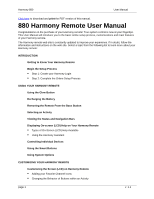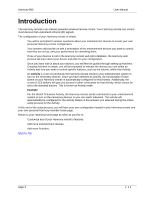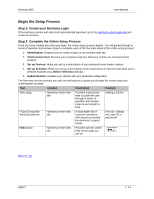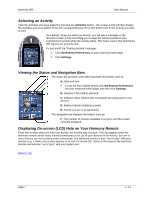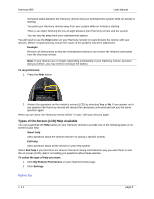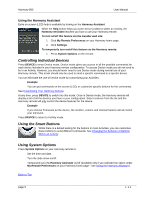Logitech 966187-0403 User Manual - Page 4
Getting to Know Your Harmony Remote
 |
UPC - 097855031792
View all Logitech 966187-0403 manuals
Add to My Manuals
Save this manual to your list of manuals |
Page 4 highlights
Harmony 880 User Manual Getting to Know Your Harmony Remote Many of the Harmony remote's buttons are standard remote buttons. However, there are buttons and other hardware that may not be so familiar to you. The extra buttons and hardware give you access to the special features of the Harmony remote. USB Connector: Downloads your configuration from the Harmony web site. OFF: Turns all devices off with one button press. HELP: Asks you simple questions so that your Harmony remote can fix problems you are having within an Activity. Activities: Press Activities to view a list of Activities you have added. Press the screen (LCD) button next to the Activity you want and the Harmony remote will set up your entertainment system. Screen (LCD): Displays help, infrared (IR) commands and any available listings. Screen (LCD) Buttons: Use the buttons at the side of the screen to select the corresponding command. Use the right arrow button to display more commands. Device: Lists all your devices on the screen (LCD), and allows you to select and fully control any device directly. Smart Buttons: While there is a default setting for the buttons in most Activities, you can customize these buttons to send different commands. Guide: Gives user access to view program listings, if you have a device with this feature. Media: In the Watch TV Activity press this button to view your Favorite Channels on the screen (LCD). Left/Right Arrows: Shows more choices in the screen (LCD). Glow: Backlight glow. Infrared Learning Port: Use this port to teach the Harmony remote commands from your original remote. Back to Top v. 1.1 page 4