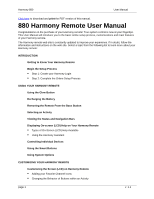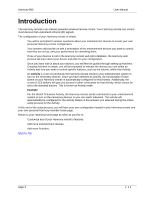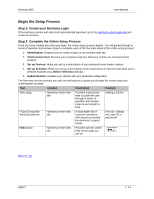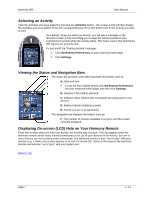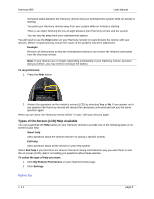Logitech 966187-0403 User Manual - Page 3
Introduction - harmony 880 universal remote
 |
UPC - 097855031792
View all Logitech 966187-0403 manuals
Add to My Manuals
Save this manual to your list of manuals |
Page 3 highlights
Harmony 880 User Manual Introduction The Harmony remote is an Internet-powered universal remote control. Your Harmony remote can control most devices that understand infrared (IR) signals. The configuration of your Harmony remote is simple: • You will be prompted to answer questions about your entertainment devices to create your own personal Harmony remote configuration. • Your answers will provide us with a description of the entertainment devices you want to control, how they are set up, and your preferences for controlling them. • If one of your devices is not in the Harmony remote web site's database, the Harmony web process will learn about your device and add it to your configuration. • Once you have told us about your devices, you will then be guided through setting up Activities. Creating Activities is simple: you will be prompted to indicate the devices you use within an Activity and how you want to control specific features, such as the volume, within that Activity. An Activity is a set of commands the Harmony remote sends to your entertainment system to turn on the necessary devices. Once you have selected an Activity, the functionality of each button on your Harmony remote is automatically configured for that Activity. Additionally, the screen (LCD) buttons will give you access to other commands for that Activity, which cannot be set to the standard buttons. This is known as Activity mode. Example For the Watch Television Activity, the Harmony remote sends commands to your entertainment system to turn on the necessary devices so you can watch television. The remote will automatically be configured for the Activity based on the answers you selected during the online setup process for the Activity. At the end of the setup process, you will have your own configuration loaded in your Harmony remote and your own personal Harmony member home page. Return to your Harmony home page as often as you like to: • Customize any of your Harmony remote's features. • Add more entertainment devices. • Add more Activities. Back to Top page 3 v. 1.1