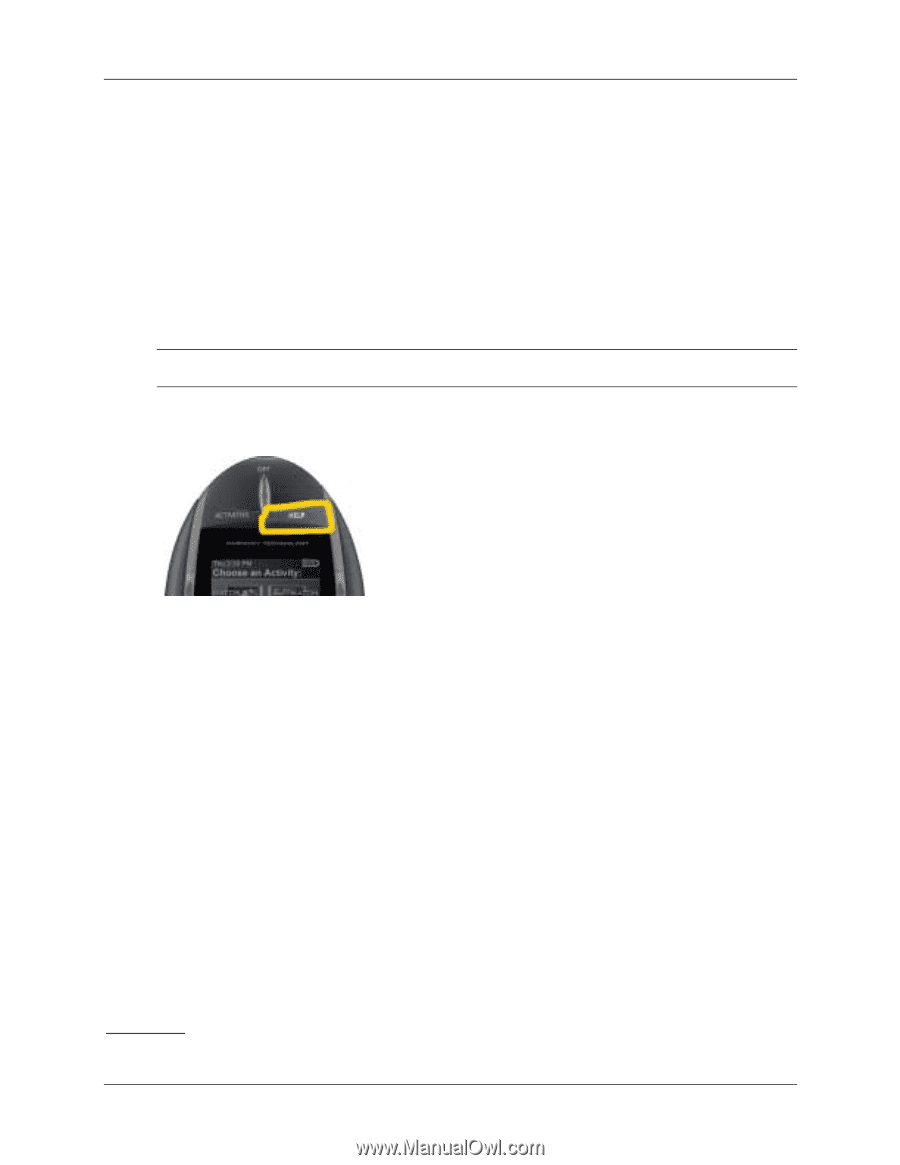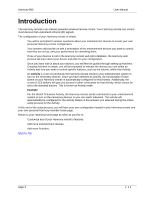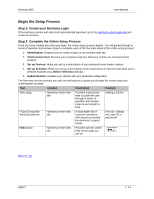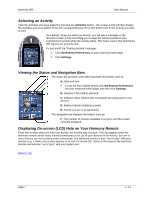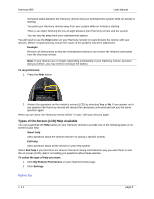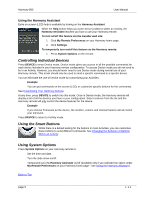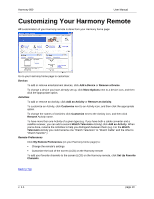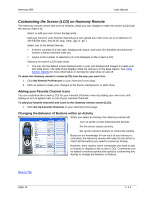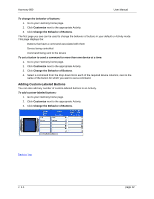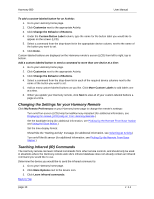Logitech 966187-0403 User Manual - Page 8
Types of On-Screen LCD Help Available
 |
UPC - 097855031792
View all Logitech 966187-0403 manuals
Add to My Manuals
Save this manual to your list of manuals |
Page 8 highlights
Harmony 880 User Manual • Someone walks between the Harmony remote and your entertainment system while an Activity is starting. • You point your Harmony remote away from your system while an Activity is starting. • There is an object blocking the line-of-sight between your Harmony remote and the system. • You are very far away from your entertainment system. You will need to use the Help button on your Harmony remote to resynchronize the remote with your devices. Before resynchronizing, ensure the cause of the problem has been addressed. Example Remove all obstructions so that the entertainment devices can receive the infrared commands from the Harmony remote. Note: If your devices are no longer responding consistently to your Harmony remote, but were doing so before, you may need to recharge the battery. To resynchronize: 1. Press the Help button. 2. Answer the questions on the remote's screen (LCD) by selecting Yes or No. If you answer no to any question the Harmony remote will resend the necessary command and ask you the same question again. When you are done, the Harmony remote will be "in sync" with your devices again. Types of On-Screen (LCD) Help Available You can customize the Help button on your Harmony remote to provide one of the following types of onscreen (LCD) help: • Smart help Asks questions about the devices that are on during a specific Activity. • Full help Asks questions about all the devices in your help system. Select Full help if you find there are devices that aren't being controlled the way you want them to and the on-screen (LCD) Help is not asking you questions about these devices. To select the type of help you want: 1. Click My Remote Preferences on your Harmony home page. 2. Click Settings. Back to Top v. 1.1 page 8