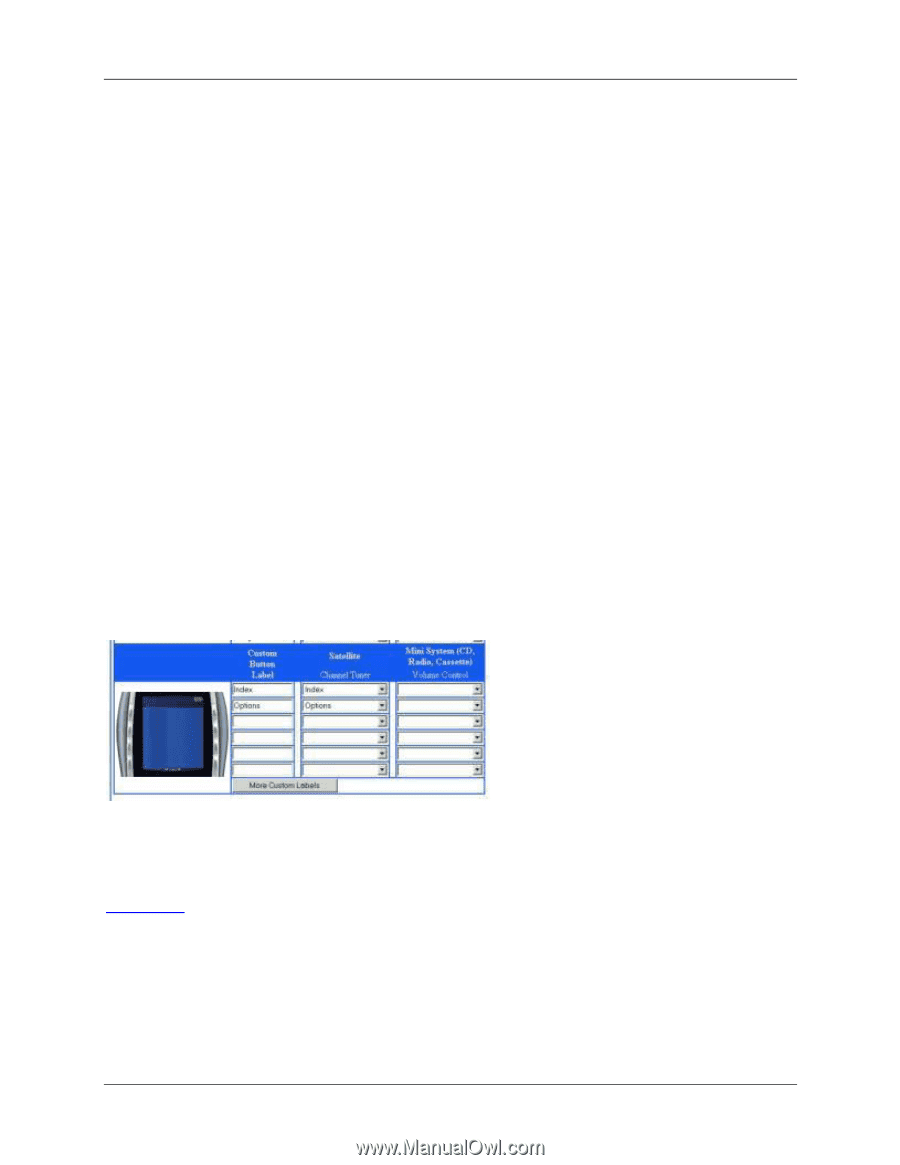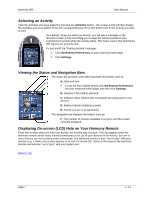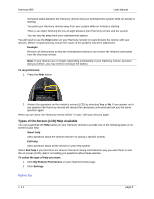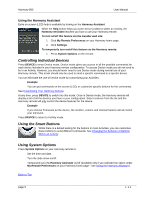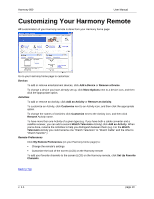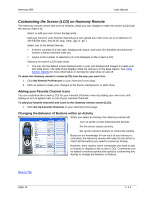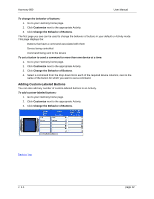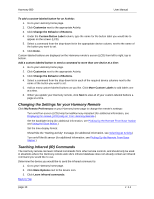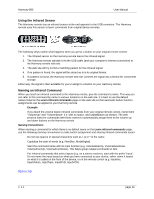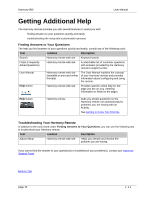Logitech 966187-0403 User Manual - Page 12
Adding Custom-Labeled Buttons
 |
UPC - 097855031792
View all Logitech 966187-0403 manuals
Add to My Manuals
Save this manual to your list of manuals |
Page 12 highlights
Harmony 880 User Manual To change the behavior of buttons: 1. Go to your Harmony home page. 2. Click Customize next to the appropriate Activity. 3. Click Change the Behavior of Buttons. The first page you see can be used to change the behavior of buttons in your default or Activity mode. This page displays the: • Buttons that have a command associated with them • Device being controlled • Command being sent to the device To set a button to send a command to more than one device at a time: 1. Go to your Harmony home page. 2. Click Customize next to the appropriate Activity. 3. Click Change the Behavior of Buttons. 4. Select a command from the drop-down list in each of the required device columns, next to the name of the button for which you want to set a command. Adding Custom-Labeled Buttons You can also add any number of custom-labeled buttons to an Activity. To add custom-labeled buttons: 1. Go to your Harmony home page. 2. Click Customize next to the appropriate Activity. 3. Click Change the Behavior of Buttons. Back to Top v. 1.1 page 12