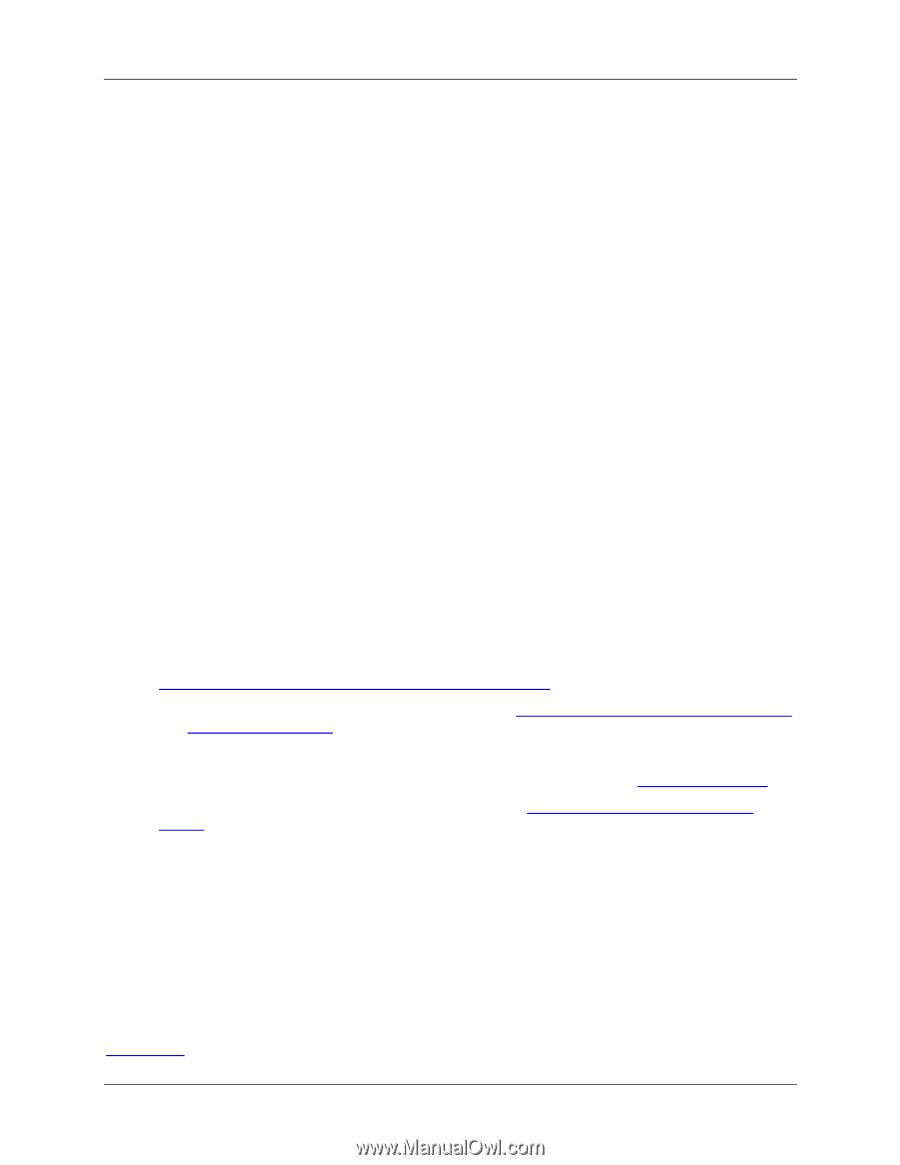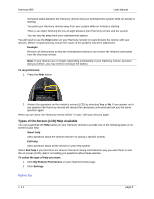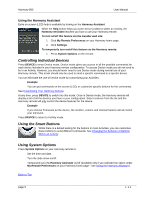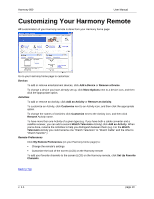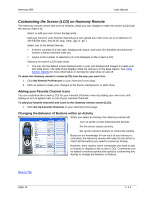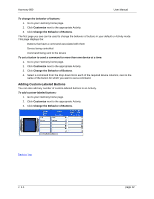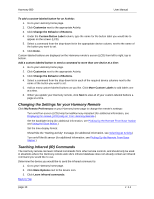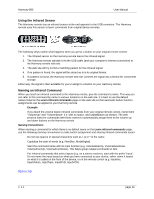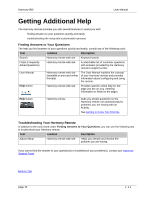Logitech 966187-0403 User Manual - Page 13
Changing the Settings for your Harmony Remote, Teaching Infrared IR Commands
 |
UPC - 097855031792
View all Logitech 966187-0403 manuals
Add to My Manuals
Save this manual to your list of manuals |
Page 13 highlights
Harmony 880 User Manual To add a custom-labeled button for an Activity: 1. Go to your Harmony home page. 2. Click Customize next to the appropriate Activity. 3. Click Change the Behavior of Buttons. 4. Under the Custom Button Label column, type the name for the button label you would like to appear on the screen (LCD). 5. Select a command from the drop-down list in the appropriate device column, next to the name of the button you want to set. 6. Click Done. Custom-labeled buttons are displayed on the Harmony remote's screen (LCD) from left to right, top to bottom. Add a custom-labeled button to send a command to more than one device at a time: 1. Go to your Harmony home page. 2. Click Customize next to the appropriate Activity. 3. Click Change the Behavior of Buttons. 4. Select a command from the drop-down list in each of the required device columns next to the name of the button you want to set. 5. Add as many custom-labeled buttons as you like. Click More Custom Labels to add labels one at a time. 6. When you update your Harmony remote, click Next to view all of your custom-labeled buttons a page at a time. Changing the Settings for your Harmony Remote Click My Remote Preferences on your Harmony home page to change the remote's settings: • Turn on/off on-screen (LCD) Help format/Harmony Assistant (for additional information, see Displaying On-screen (LCD) Help on Your Harmony Remote.) • Set the backlight timing (for additional information, see Picking Up the Remote From Base Station and Using the Glow Button.) • Set the time-display format. • Show/Hide the "Starting Activity" message (for additional information, see Selecting an Activity.) • Turn on/off the tilt sensor (for additional information, see Picking Up the Remote From Base Station.) Teaching Infrared (IR) Commands The Harmony remote can learn infrared commands from other remote controls, and should only be used in situations where the Harmony remote web site's infrared database does not already contain an infrared command you would like to use. Determine the device you would like to send the infrared command to: 1. Go to your Harmony home page. 2. Click More Options next to the device icon. 3. Click Learn infrared commands. Back to Top page 13 v. 1.1