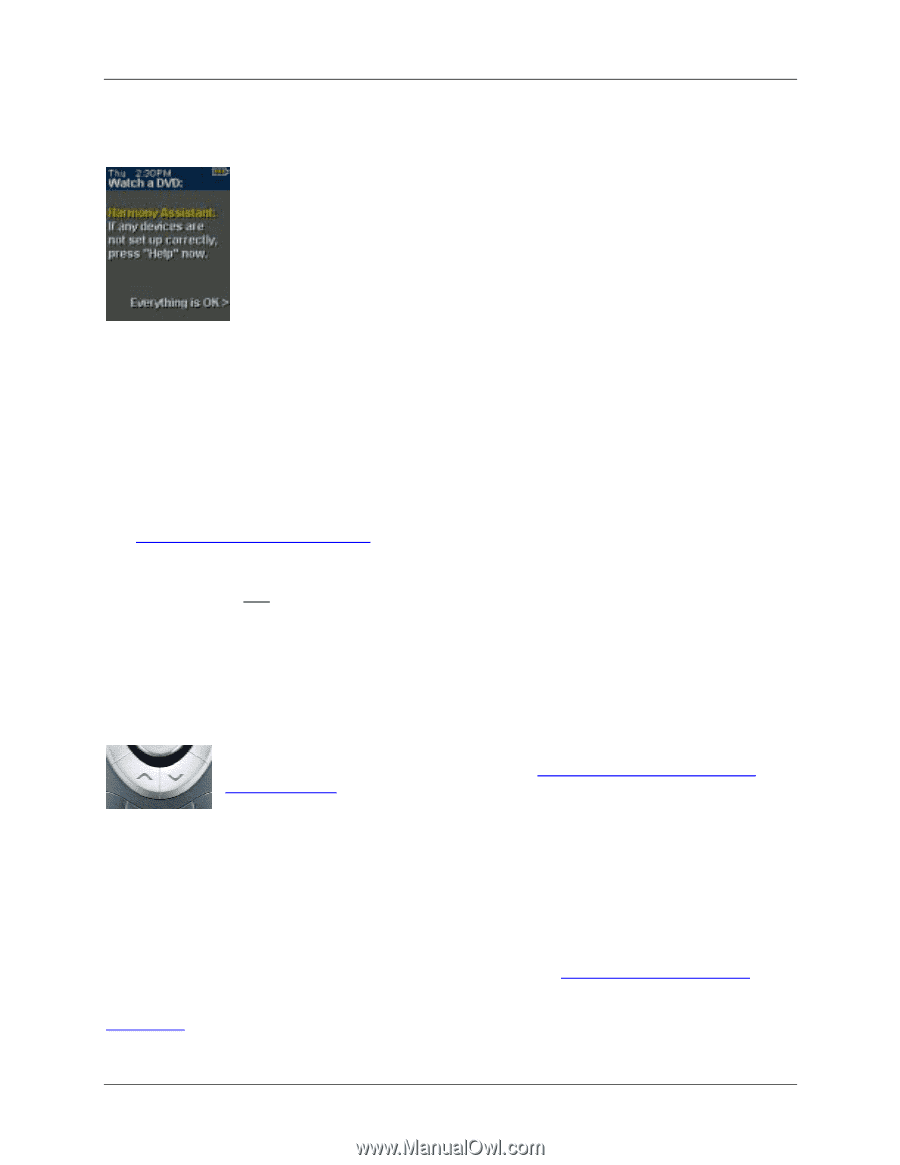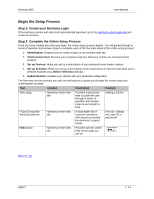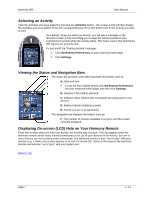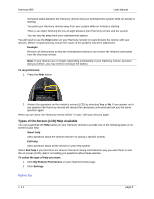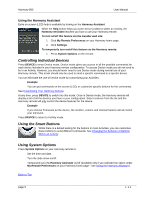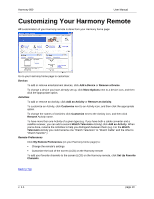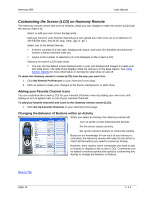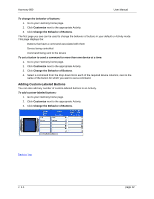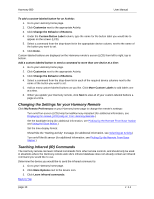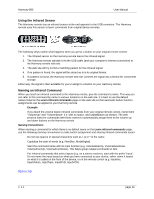Logitech 966187-0403 User Manual - Page 9
Controlling Individual Devices, Using the Smart Buttons, Using System Options
 |
UPC - 097855031792
View all Logitech 966187-0403 manuals
Add to My Manuals
Save this manual to your list of manuals |
Page 9 highlights
Harmony 880 User Manual Using the Harmony Assistant Extra on-screen (LCD) help is available by turning on the Harmony Assistant. While the Help button helps you solve device problems within an Activity, the Harmony Assistant teaches you how to use your Harmony remote. To turn on/off this feature via the member web site: 1. Click My Remote Preferences on your Harmony home page. 2. Click Settings. To temporarily turn on/off this feature via the Harmony remote: 1. Press System Options on the remote. Controlling Individual Devices Press DEVICE to enter Device mode. Device mode gives you access to all the possible commands for each device included in your Harmony remote configuration. To access Device mode you do not need to be in an Activity. However, you should never need to use Device mode during normal use of your Harmony remote. This mode should only be used to send a specific command to a specific device. You can eliminate the use of Device mode by customizing your Activities. Example You can put commands on the screen (LCD) or customize specific buttons for the commands. See Customizing Your Harmony Remote. At any time, press DEVICE to switch into this mode. Once in Device mode, the Harmony remote will display a list of all the devices you have in your configuration. Select a device from the list and the Harmony remote will only control the device features for the device. Example If you choose Television as the device, the number, volume and channel buttons will all control your television. Press DEVICE to return to Activity mode. Using the Smart Buttons While there is a default setting for the buttons in most Activities, you can customize these buttons to send different commands. See Changing the Behavior of Buttons Within an Activity. Using System Options Press System Options on your Harmony remote to: • Set the time and date. • Turn the slide show on/off. • Temporarily turn the Harmony Assistant on/off (available only if you selected the option under My Remote Preferences on your Harmony home page-see Using the Harmony Assistant.) Back to Top page 9 v. 1.1