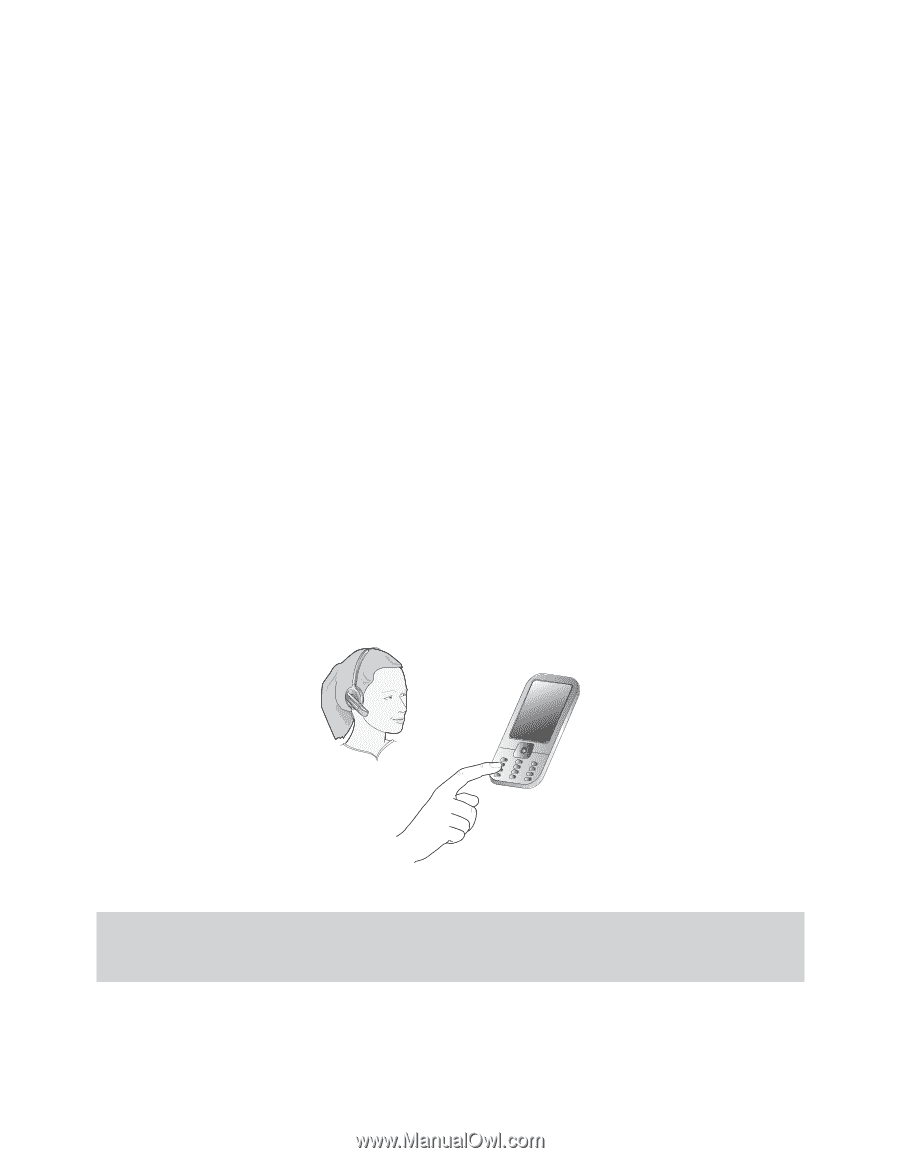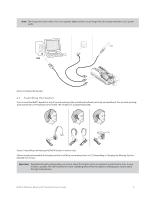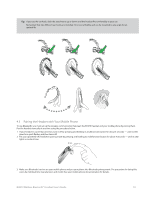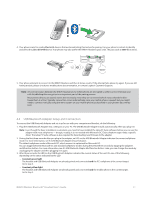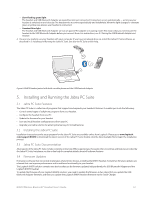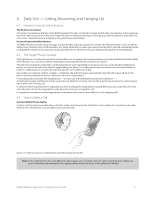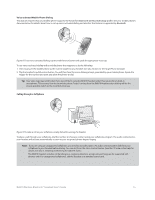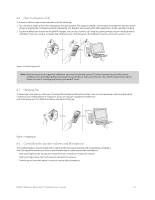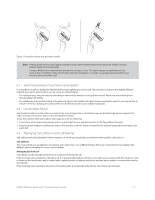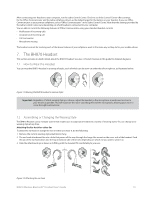Logitech BH870 User's Guide - Page 14
Jabra LINK 350 USB Bluetooth® Adapter Setup and Connection, Headset Controls and Indicators
 |
View all Logitech BH870 manuals
Add to My Manuals
Save this manual to your list of manuals |
Page 14 highlights
6. Daily Use - Calling, Answering, and Hanging Up 6.1 Headset Controls and Indicators The Multifunction Button This button is located near the back of the BH870 Headset. Through a combination of taps, double-taps, short presses, and long presses, you will be able to execute all of the most-needed functions, including answering a call, hanging up, switching between held calls, and more. See 6.1 Headset Controls and Signals in this guide for more information. Headset Visual and Audio Indicators The BH870 Headset provides status messages using both lights and audio signals. For example, the LED lights various colors to indicate battery level, incoming calls, on/off operations, etc. Audio signals tell you when you have pressed a button, selected a new target phone, or changed the volume; in-ear ring tones are also provided. See 6.1 Headset Controls and Signals in this guide for more information. 6.2 The Target Phone Concept The target phone is the phone to which the audio link for your (outgoing) call is activated when you tap the multifunction button (MFB) on the headset. You can select a different target phone by pressing the headset multifunction button. The effect of activating the audio link to an idle target phone varies depending on the gesture you use on the headset multifunction button, on your set-up, and on the features supported by your phone. For mobile phones you can activate voice-activated dialing or redial. For softphones you can open the audio link and (for some softphones) redial. If you initiate an outgoing call from a mobile- or softphone, the audio link opens automatically when the phone goes off-hook. This phone-initiated outgoing call does not affect your choice of a target phone. For incoming calls on phones with ring detection - as is the case with mobile phones and most softphones - activating the headset multifunction button accepts the call. When the incoming call ends, the target phone returns to the selected target phone before the incoming call. For phones where ring detection is not possible, you have to change the target phone manually before you can accept the call. In this case, when the call ends the target phone is the phone for which you accepted the call. For maximum convenience, set the target phone to the phone which you are most likely to use for outgoing calls. 6.3 How to Make a Call Standard Mobile Phone Dialing To place a call through your mobile phone, dial the number, and then press the call button on the mobile. On most phones, the audio link from the mobile phone to your headset opens automatically. Figure 7: To make a call on your mobile phone, dial while wearing the headset Note: Some mobile phones may work differently and/or require you to configure them to work as described above. Please see your mobile phone documentation for complete details about how to use it with a Bluetooth headset. BH870 Wireless Bluetooth® Headset User's Guide 14