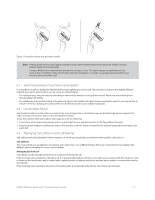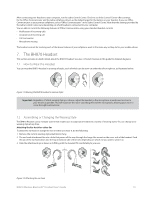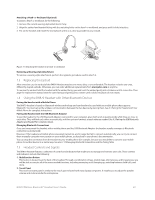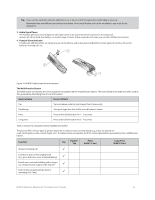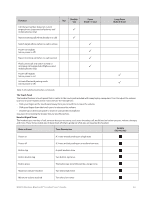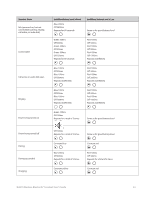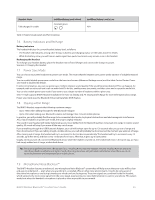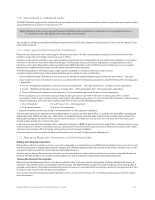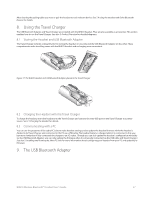Logitech BH870 User's Guide - Page 22
Listening to Music, 6.11 Using MS Office Communicator with Your Headset
 |
View all Logitech BH870 manuals
Add to My Manuals
Save this manual to your list of manuals |
Page 22 highlights
Function Call the last number dialed on current target phone (supported softphones and mobile phones only) Tap DoubleTap Reject incoming call (when already on a call) Switch target phone (when no call is active) Power-on headset (when power is off ) Reject incoming call (when no call is active) Hold current call and switch to held or incoming call (supported softphones and mobile phones only) Power-off headset (when power is on) Activate Bluetooth pairing mode (when power is off ) Press (hold 1-3 sec) Long Press (hold 3-5 sec) Table 3: All multifunction button commands The Touch Panel The headset features a touch panel that is similar to the touch pad included with many laptop computers. Use it to adjust the volume you hear in your headset and to mute/unmute the microphone. - Slide your finger up the touch panel (away from your mouth) to increase the volume. - Slide your finger down the touch panel to decrease the volume. - Double-tap on the touch panel to mute or unmute the microphone. See also 6.6 Controlling the Speaker Volume and Microphone. Headset Signal Tones The headset uses a variety of soft tones to alert you to events, such as an incoming call, multifunction button presses, volume changes, and more. These tones enable you to keep track of what is going on while you are wearing the headset. State or Event Tone Description Sample (lick to play) Power on A 3-note melody ending on a high note Power off A 3-note melody ending on a medium-low note Button tap A quick medium tone Button double-tap Two button-tap tones Button press The button-tap tone followed by a longer tone Maximum volume reached Two short, high notes Minimum volume reached Two short, low notes BH870 Wireless Bluetooth® Headset User's Guide 22