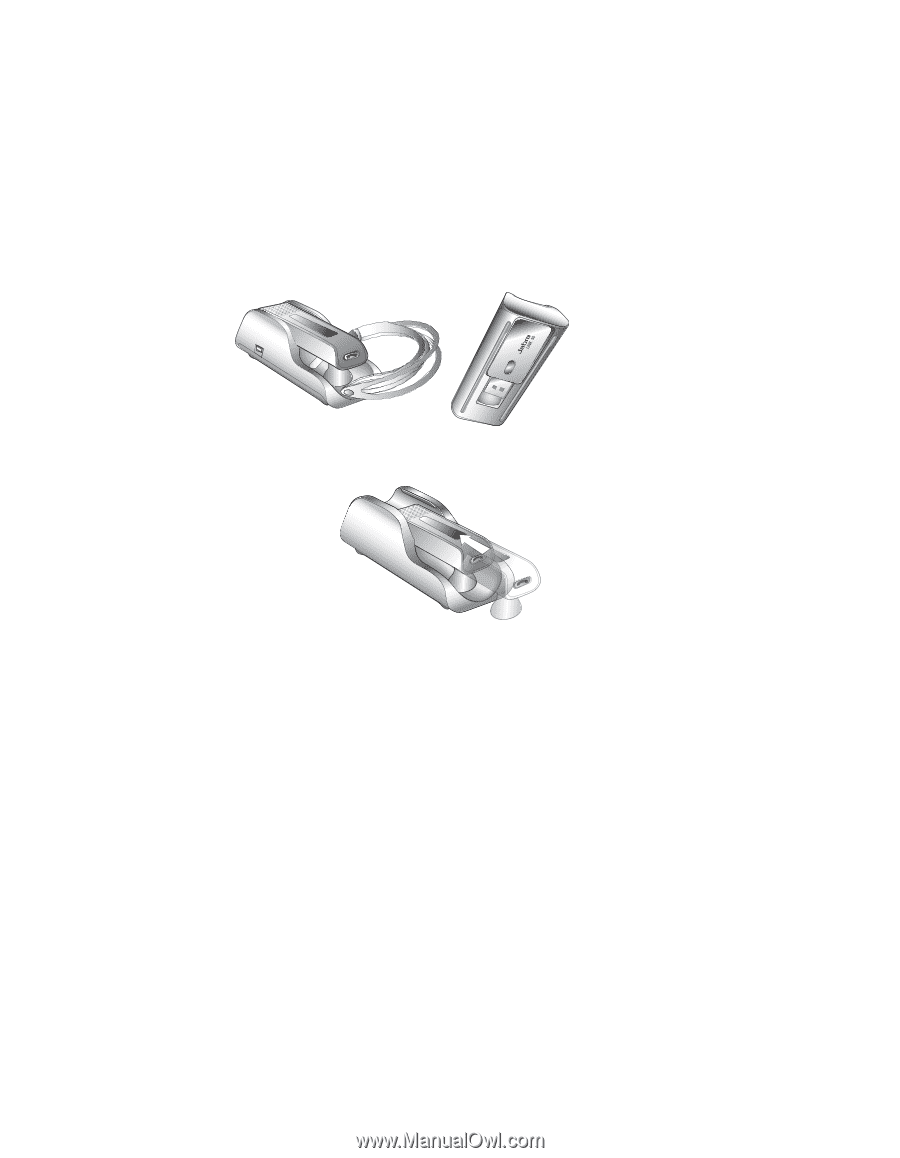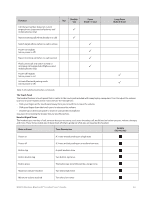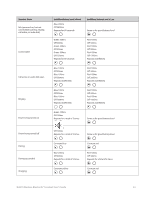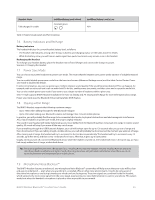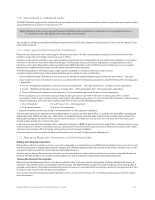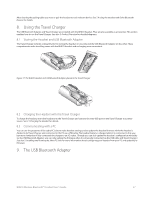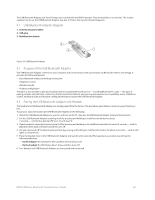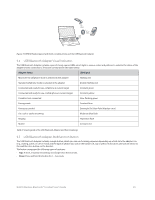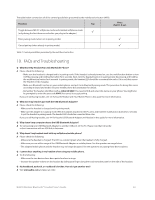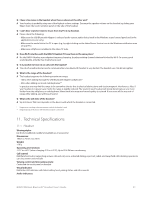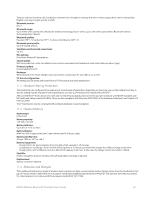Logitech BH870 User's Guide - Page 27
Using the Travel Charger, The USB Bluetooth Adapter, Storing the Headset and USB Bluetooth Adapter
 |
View all Logitech BH870 manuals
Add to My Manuals
Save this manual to your list of manuals |
Page 27 highlights
3 After clearing the pairing table you must re-pair the headset to each relevant device. See 7.4 Using the Headset with Other Bluetooth Devices for details. 8. Using the Travel Charger The USB Bluetooth Adapter and Travel Charger are included with the BH870 Headset. They are also available as accessories. This section explains how to use the Travel Charger. See also 3. Product Overview for detailed diagrams. 8.1 Storing the Headset and USB Bluetooth Adapter The Travel Charger includes compartments for storing the headset on one side and the USB Bluetooth Adapter on the other. These compartments make travelling easier with the BH870 Headset and recharging more convenient. Figure 17: The BH870 Headset and USB Bluetooth Adapter placed in the Travel Charger 8.2 Charging the Headset with the Travel Charger To charge the headset, insert the headset into the Travel Charger and connect the mini-USB port on the Travel Charger to a power source. See 4.1 Charging the Headset for details. 8.3 Communicating with a PC You can use the programs of the Jabra PC Suite to make headset settings and to update the headset firmware while the headset is docked in its Travel Charger and connected to the PC via a USB cable. The headset battery is charged while it is connected in this way, but more slowly than if you connected the charger to an AC outlet. (Though you can also update the headset's configuration wirelessly via the USB Bluetooth Adapter, you can only update the firmware when it is physically connected via the USB cable and Travel Charger.) See also 5. Installing and Running the Jabra PC Suite for more information about configuring your headset from your PC and updating its firmware. 9. The USB Bluetooth Adapter BH870 Wireless Bluetooth® Headset User's Guide 27