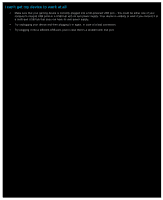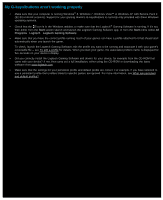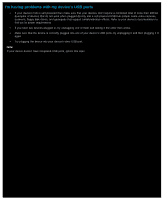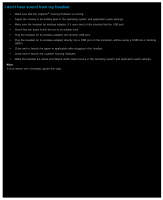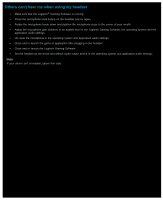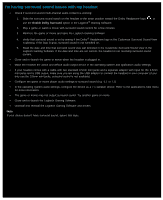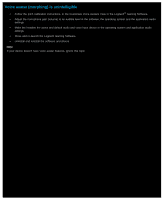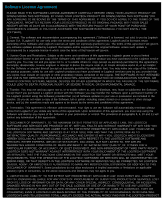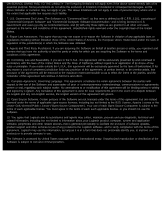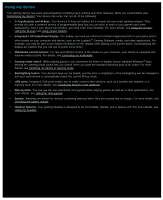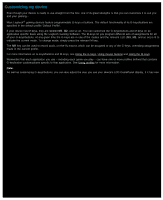Logitech G402 User Manual - Page 27
I'm having surround sound issues with my headset, Enable Dolby Surround - drivers
 |
View all Logitech G402 manuals
Add to My Manuals
Save this manual to your list of manuals |
Page 27 highlights
I'm having surround sound issues with my headset Check if surround sound (multi-channel audio content) is working: 1. Slide the surround sound switch on the headset to the down position toward the Dolby Headphone logo, , or use the Enable Dolby Surround option in the Logitech® Gaming Software. 2. Play a game or watch a movie with surround sound content for a few minutes. 3. Minimize the game or movie and open the Logitech Gaming Software. 4. Verify that surround sound is on by seeing if the Dolby® Headphone logo in the Customize Surround Sound View is glowing. If the logo is gray, surround sound is not switched on. 5. Read the date and time that surround sound was last detected in the Customize Surround Sound View in the Logitech Gaming Software. If the date and time are not current, the headset is not receiving surround sound content. Close and re-launch the game or movie when the headset is plugged in. Make the headset the active and default audio output device in the operating system and application audio settings. If your headset comes with a cable with two standard 3.5mm mini jacks and a separate adaptor with input for the 3.5mm mini jacks and a USB output, make sure you are using the USB adaptor to connect the headset to your computer (if you only use the 3.5mm mini jacks, surround sound is not available). Configure the game or movie player audio settings to surround sound (e.g. 5.1 or 7.1). In the operating system audio settings, configure the device as a 7.1 speaker device. Refer to the application's help menu for more information. The game or movie may not output surround sound. Try another game or movie. Close and re-launch the Logitech Gaming Software. Uninstall and reinstall the Logitech Gaming Software and drivers. Note: If your device doesn't have surround sound, ignore this topic.