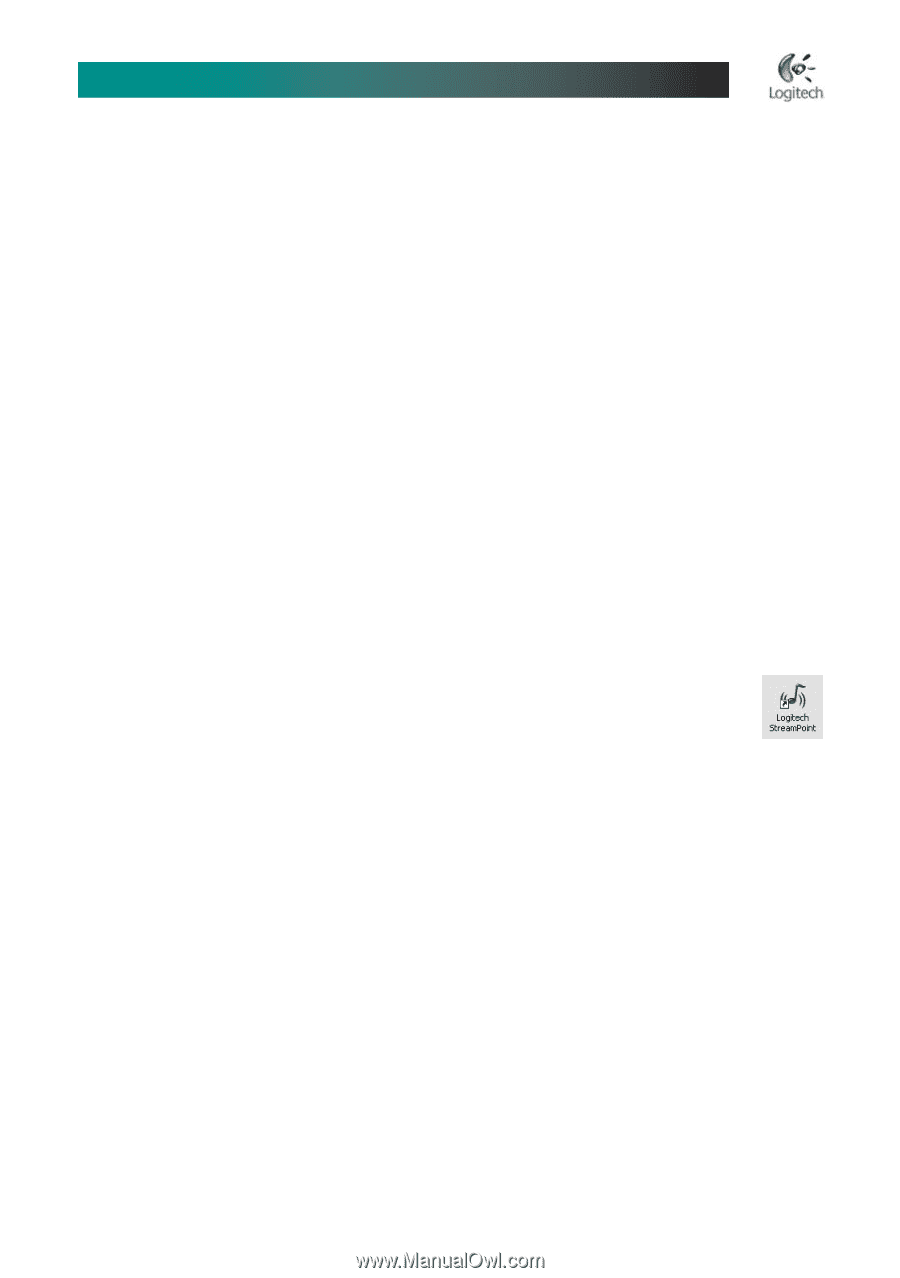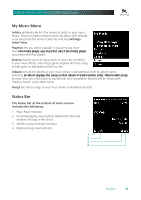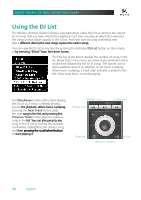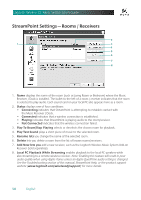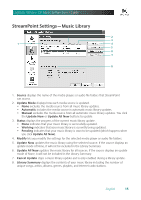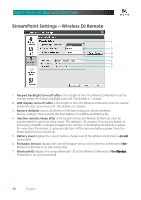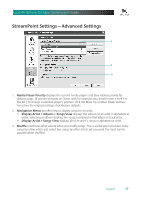Logitech Wireless DJ Music System Manual - Page 13
Using the StreamPoint Software - manual
 |
View all Logitech Wireless DJ Music System manuals
Add to My Manuals
Save this manual to your list of manuals |
Page 13 highlights
Logitech® Wireless DJ™ Music System User's Guide The DJ List Add button, an advanced feature, doesn't replace the DJ List, but instead appends the selected song(s) to the end of the list. Each time you press the DJ List Add button, the highlighted item flashes twice, confirming its successful addition to the end of the list. This method of dynamically building a playlist can be fun when entertaining (passing the Wireless DJ remote among your friends, each adding a song to the end of the list), or for creating a custom mix listening session. Just follow these steps: 1. Press the DJ List button, and then select "Clear DJ List." 2. Press the Home button, navigate to an album, for example, and then press DJ �L�i�s�t�A��d�d�. 3. Repeat step 2 as many times as you want. 4. Press the DJ List button, and then select "Shuffle & Play." 5. Enjoy. Using the StreamPoint Software Starting the StreamPoint Software The StreamPoint software must be running for the Wireless DJ Music System to operate. By default, StreamPoint starts every time you start Windows®. To start StreamPoint manually, on� y�o�u�r��W�i�n�d�o�w��s® desktop, double-click the Logitech StreamPoint icon. Alternatively, on the Start Menu, point to Programs, Logitech, StreamPoint, and then click Logitech StreamPoint. When the StreamPoint icon in the Windows® system tray appears grey, StreamPoint is running. When teal, the connection with the Wireless DJ remote is active. When orange, music is playing. StreamPoint Settings To open the StreamPoint Settings window using the Windows® system tray, double-click the StreamPoint icon, or right-click the StreamPoint icon to display the popup menu and then click StreamPoint Settings. English 13