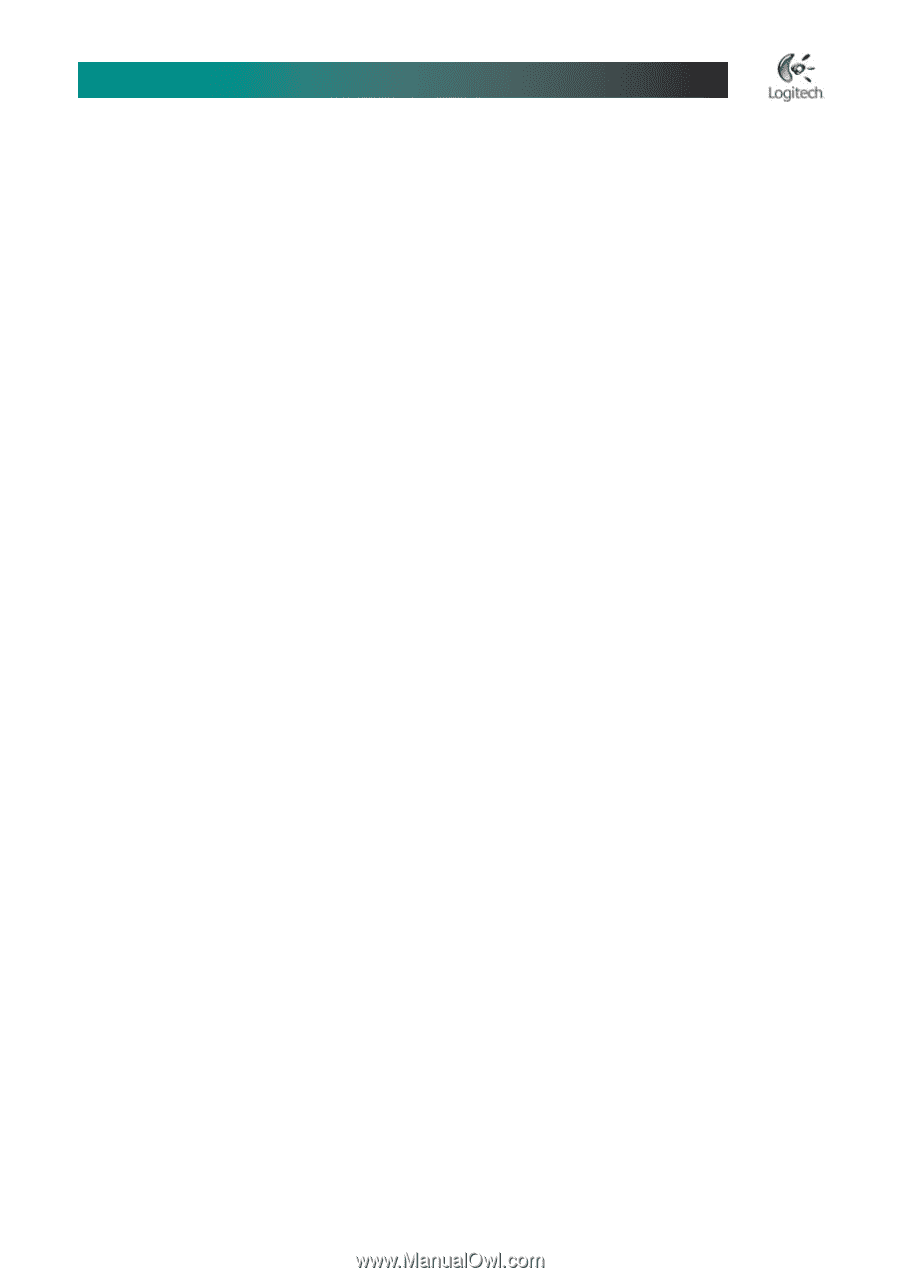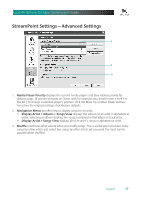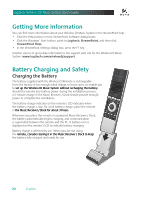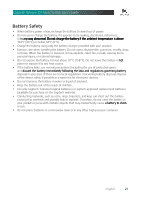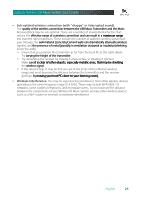Logitech Wireless DJ Music System Manual - Page 22
Important Product Information, Troubleshooting
 |
View all Logitech Wireless DJ Music System manuals
Add to My Manuals
Save this manual to your list of manuals |
Page 22 highlights
Logitech® Wireless DJ™ Music System User's Guide Important Product Information UL Testing: Your product is UL tested and should only be used with other UL-listed devices. Power Supply Warning: Follow these safety guidelines: • The power supply is for indoor use only. • Use the power supply that comes with your product; do not use any other power supply. • Do not use a damaged power supply or attempt to repair one that is damaged. • Do not immerse the power supply in water or subject it to physical abuse. • Inspect the power supply regularly for damage to its cable, plug, and body. Troubleshooting My PC does not detect the USB Music Transmitter. • Verify that the USB Music Transmitter is fully inserted into a USB port. Remove and re-insert it. • Try a different USB port on your PC. • If you are using a multi-port USB hub or USB extender, try plugging the USB Music Transmitter directly into a USB port. My remote does not work. • Press the Power button on the remote. • Check battery installation if you are installing the Wireless DJ Music System for the first time. • Charge the remote if necessary. • If the Connection Failed screen appears on the LCD, the remote is not communicating with the USB Music Transmitter that is connected to your PC. Verify that the remote is within range of the USB Music Transmitter. Try moving it closer to your PC. • Determine if the PC is turned off. Restart the PC if necessary. • Ensure that the StreamPoint software is running; its icon should appear in the Windows® system tray. • Verify that the USB Music Transmitter is working (the LED is either red or blue, and the Setup Wizard screen shows a green checkmark). • To troubleshoot the wireless connection, run the Setup Wizard from Programs > Logitech > StreamPoint. 22 English