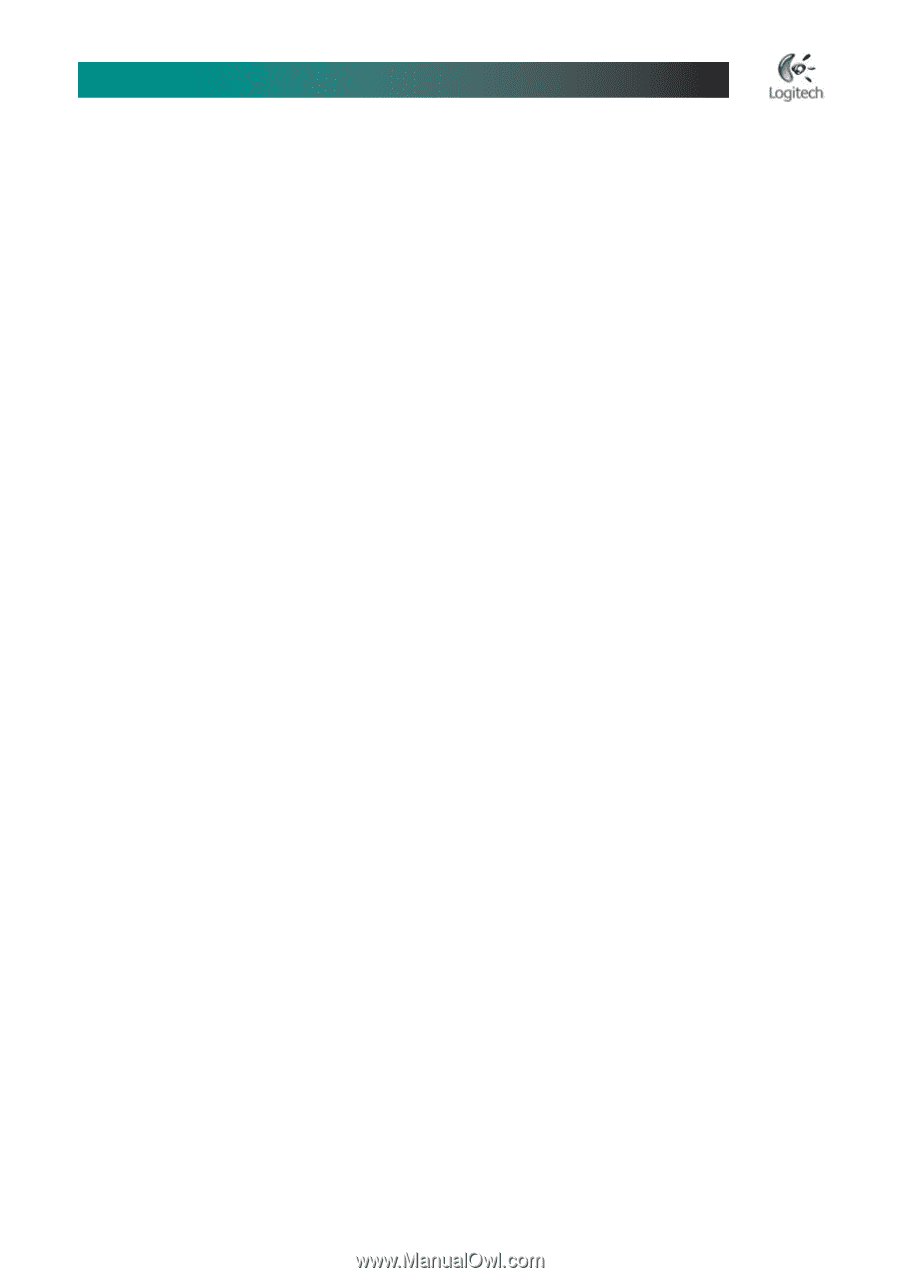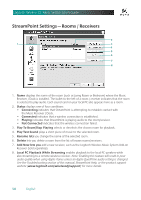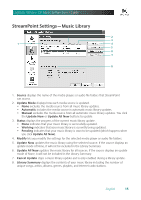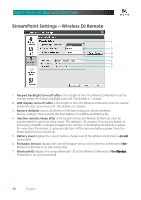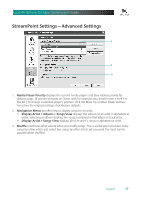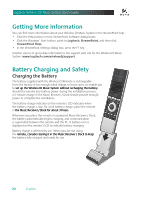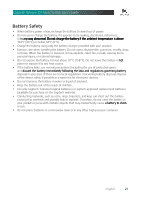Logitech Wireless DJ Music System Manual - Page 19
Internet Radio, Podcasts, Expanding Your Wireless DJ Music System - download
 |
View all Logitech Wireless DJ Music System manuals
Add to My Manuals
Save this manual to your list of manuals |
Page 19 highlights
Logitech® Wireless DJ™ Music System User's Guide Internet Radio Logitech's StreamPoint software integrates the Internet radio stations identified as favorites in your media player software (such as Apple iTunes). The method for identifying and managing favorite stations varies with each media player, and the specific player documentation is your best source of detailed information on the process. Another source of up-to-date information is the support web site for the Wireless DJ Music System: www.logitech.com/wirelessdj/support Podcasts StreamPoint software fully integrates podcasts-audio files that you can subscribe to and download automatically-into your music library. Podcast files appear in the Genre submenu of My Music (with genre = "Podcast"). There are many different ways to ensure that your podcasts are available when you want to listen to them. The easiest way is to use a media player like Apple iTunes® that supports subscribing to and downloading podcasts. New podcast files are added to your iTunes library when they are downloaded. Set up StreamPoint to access iTunes in automatic update mode so that the new podcasts are automatically detected and added to your StreamPoint library as well. (Note: To automatically download podcasts, iTunes must be running, and your PC must have an Internet connection.) An alternative is to use a third-party program (like "Juice") to subscribe to and download podcasts. Configure this program to save the podcasts to a file folder that you are accessing in StreamPoint (like "My Music" or "My Podcasts"), and ensure that StreamPoint is in automatic update mode (to detect and add the podcasts to your library). You can find the latest information about product support for podcasts at the support web site for the Wireless DJ Music System: www.logitech.com/wirelessdj/support Expanding Your Wireless DJ Music System To expand the capability of your Wireless DJ Music System, add a Logitech Wireless Music System Add-on Receiver (not included). This receiver lets you listen to music in another room of your house. (Remember that you can only stream to one remote room at a time.) When adding a new receiver, open StreamPoint Settings, click the Rooms /Receivers icon, and then click Add New. English 19