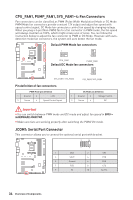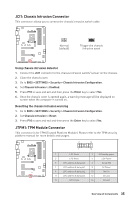MSI B450-A PRO User Manual - Page 30
M2_1: M.2 Slot (Key M), Video Demonstration, Important
 |
View all MSI B450-A PRO manuals
Add to My Manuals
Save this manual to your list of manuals |
Page 30 highlights
M2_1: M.2 Slot (Key M) Video Demonstration Watch the video to learn how to Install M.2 module. http://youtu.be/JCTFABytrYA Installing M.2 SSD 1. Loosen the M.2 riser screw from the motherboard. 2. Move and fasten the M.2 riser screw to the appropriate location for your M.2 SSD. 3. Insert your M.2 SSD into the M.2 slot at a 30-degree angle. 4. Secure the M.2 SSD in place with the supplied M.2 screw. Supplied M.2 screw 3 4 2 30° 1 Important SATA5 and SATA6 ports will be unavailable when installing a M.2 device in M.2 slot. 30 Overview of Components

30
Overview of Components
M2_1: M.2 Slot (Key M)
1
2
3
30
°
Installing M.2 SSD
1.
Loosen the M.2 riser screw from the
motherboard.
2.
Move and fasten the M.2 riser screw to
the appropriate location for your M.2
SSD.
3.
Insert your M.2 SSD into the M.2
slot at a 30-degree angle.
4.
Secure the M.2 SSD in place with
the supplied M.2 screw.
4
Supplied
M.2 screw
Video Demonstration
Watch the video to learn how to Install M.2
module.
http://youtu.be/JCTFABytrYA
Important
SATA5 and SATA6 ports will be unavailable when installing a M.2 device in M.2 slot.