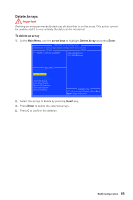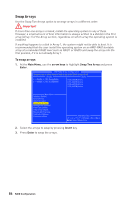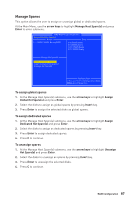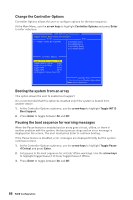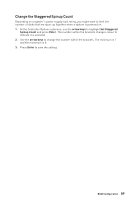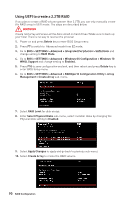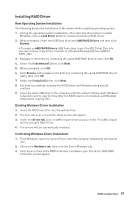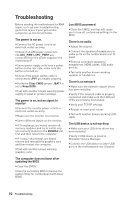MSI B450-A PRO User Manual - Page 87
Manage Spares, To assign global spares, To assign dedicated spares, To unassign spares
 |
View all MSI B450-A PRO manuals
Add to My Manuals
Save this manual to your list of manuals |
Page 87 highlights
Manage Spares This option allows the user to assign or unassign global or dedicated spares. At the Main Menu, use the arrow keys to highlight Manage Host Spare(s) and press Enter to enter submenu. AMD-RAID Array Configuration Assign Global Hot Spare(s) Arrays Disks 1----RAID0, 999GB, Normal(R/W) 0-00,500GB,Online 0-01,500GB,Online 0-02,1000GB,Ready 0-03,1000GB,Ready Manage Hot Spare(s) Assign Global Hot Spare(s) Assign Dedicated Hot Spare(s) Unassign Hot Spare(s) Available Keys Choose, =Back Enter=Select Menu Item To assign global spares 1. At the Manage Host Spare(s) submenu, use the arrow keys to highlight Assign Global Hot Spare(s) and press Enter. 2. Select the disks to assign as global spares by pressing Insert key. 3. Press Enter to assign the selected disks as global spares. To assign dedicated spares 1. At the Manage Host Spare(s) submenu, use the arrow keys to highlight Assign Dedicated Hot Spare(s) and press Enter. 2. Select the disks to assign as dedicated spares by pressing Insert key. 3. Press Enter to assign dedicated spares. 4. Press C to continue. To unassign spares 1. At the Manage Host Spare(s) submenu, use the arrow keys to highlight Unassign Hot Spare(s) and press Enter. 2. Select the disks to unassign as spares by pressing Insert key. 3. Press Enter to unassign the selected disks. 4. Press C to continue. RAID Configuration 87