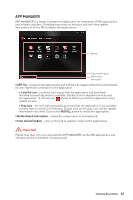MSI B450-A PRO User Manual - Page 66
Option Buttons - Advanced, Option Buttons - Setting, OC GENIE 4, Advanced, Voltage, Cooling, Setting
 |
View all MSI B450-A PRO manuals
Add to My Manuals
Save this manual to your list of manuals |
Page 66 highlights
OC GENIE 4 OC GENIE 4 provides a specified CPU frequency for overclocking the CPU. Option Buttons - Advanced When click the Advanced button, The Voltage, Fan and DRAM icons will appear. y Voltage - allows you to adjust advanced voltage values of CPU and chipset. y Fan - allows you to control the system fans speed. y DRAM - shows the current Advanced DRAM parameters, and allows you to change the settings by selecting values from the drop-down menu on the right hand side. y Sensor - allows you to monitor your motherboard temperature and fan speed with the virtual thermal image. You can drag and drop the fan icons to new locations. When you press the Cooling button, all fans will run at full speed. Option Buttons - Setting When click the Setting button, The Record, Warning and Mobile Control icons will appear. y Record - allows you to monitor the status of voltage, fan speed and temperature in real time. ƒ To filter record charts, select the check box next to the items. ƒ When click the Play button, the chart pane will start to show the recording chart. If you want to check the value of a specific spot on chart, please move the orange vertical line to the spot. ƒ History Record stores the data and names with date and time. ƒ To make a history record: Select items and click the Record button. When finished, click the Record button again. The data will be stored in the drop-down menu. ƒ To load a record, click the drop-down menu and select one from the list. ƒ To delete a record, select the record that you want to delete, and click the Trash Can icon. 66 Software Description