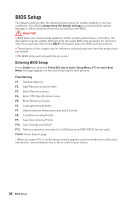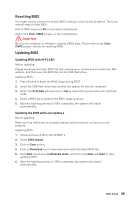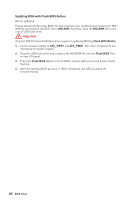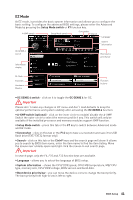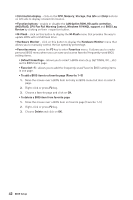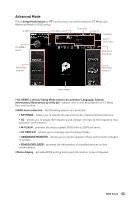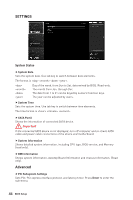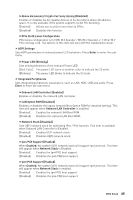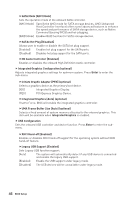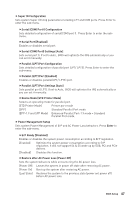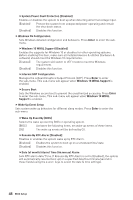MSI B450-A PRO User Manual - Page 43
Advanced Mode, OC GENIE 4 switch/ Setup Mode switch/ Screenshot/ Language/ System
 |
View all MSI B450-A PRO manuals
Add to My Manuals
Save this manual to your list of manuals |
Page 43 highlights
Advanced Mode Press Setup Mode switch or F7 function key can switch between EZ Mode and Advanced Mode in BIOS setup. A-XMP switch Setup Mode switch Screenshot Search Language System information OC GENIE 4 switch Boot device priority bar BIOS menu selection BIOS menu selection Menu display y OC GENIE 4 switch/ Setup Mode switch/ Screenshot/ Language/ System information/ Boot device priority bar - please refer to the descriptions of EZ Mode Overview section. y BIOS menu selection - the following options are available: ƒ SETTINGS - allows you to specify the parameters for chipset and boot devices. ƒ OC - allows you to adjust the frequency and voltage. Increasing the frequency may get better performance. ƒ M-FLASH - provides the way to update BIOS with a USB flash drive. ƒ OC PROFILE - allows you to manage overclocking profiles. ƒ HARDWARE MONITOR - allows you to set the speeds of fans and monitor voltages of system. ƒ BOARD EXPLORER - provides the information of installed devices on this motherboard. y Menu display - provides BIOS setting items and information to be configured. BIOS Setup 43