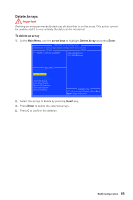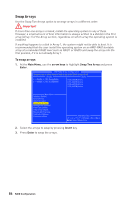MSI B450-A PRO User Manual - Page 81
RAID Configuration, Using AMD RAID Controller BIOS Configuration Utility
 |
View all MSI B450-A PRO manuals
Add to My Manuals
Save this manual to your list of manuals |
Page 81 highlights
RAID Configuration Below are the different types of a RAID. RAID 0 breaks the data into blocks which are written to separate hard drives. Spreading the hard drive I/O load across independent channels greatly improves I/O performance. RAID 1 provides data redundancy by mirroring data between the hard drives and provides enhanced read performance. RAID 10 uses four hard drives to create a combination of RAID 0 and 1 by forming a RAID 0 array from two RAID 1 arrays. RAID level comparison Minimum # drives Data protection Read performance Write performance Capacity utilization RAID 0 2 None Excellent Excellent 100% RAID 1 2 Excellent OK Good 50% RAID 10 4 Excellent OK Good 50% Important All the information/ volumes/ pictures listed in your system might differ from the illustrations in this appendix. Using AMD RAID Controller BIOS Configuration Utility Enter BIOS and change the SATA Mode setting to RAID Mode, press F10 to save the changing, and then reboot. When booting the system, press Ctrl+R when the BIOS banner displays. After entering AMD RAID Controller BIOS Configuration Utility, the following screen is displayed. AMD-RAID Array Configuration Creates an array from the connected disks Arrays Disks 1----RAID5, 999GB, Ready(R/W) 0-00,500GB,Online 0-01,500GB,Online 0-02,500GB,Online 0-03,500GB,Online Main Menu Initialize Disk(s) Create Array Delete Array(s) Swap Two Arrays Manage Hot Spare(s) View Disk Details View Array Details Rescan All Channels Controller Options Continue to Boot Available Keys Choose, =Back Enter=Select Menu Item RAID Configuration 81