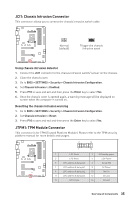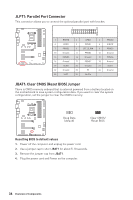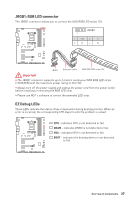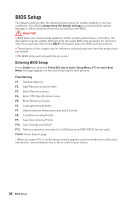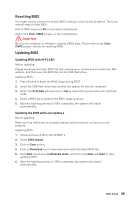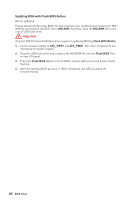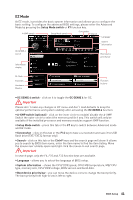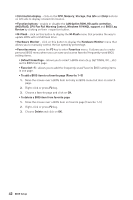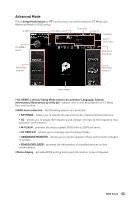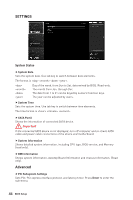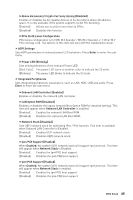MSI B450-A PRO User Manual - Page 40
Updating BIOS with Flash BIOS Button, Flash BIOS Button
 |
View all MSI B450-A PRO manuals
Add to My Manuals
Save this manual to your list of manuals |
Page 40 highlights
Updating BIOS with Flash BIOS Button Before updating: Please download the latest BIOS file that matches your motherboard model from MSI® website and rename the BIOS file to MSI.ROM. And then, save the MSI.ROM file to the root of USB flash drive. Important Only the FAT32 format USB flash drive supports updating BIOS by Flash BIOS Button. 1. Connect power supply to CPU_PWR1 and ATX_PWR1. (No other components are necessary but power supply.) 2. Plug the USB flash drive that contains the MSI.ROM file into the Flash BIOS Port on rear I/O panel. 3. Press the Flash BIOS Button to flash BIOS, and the LED next to the button starts flashing. 4. After the flashing BIOS process is 100% completed, the LED would be off simultaneously. 40 BIOS Setup
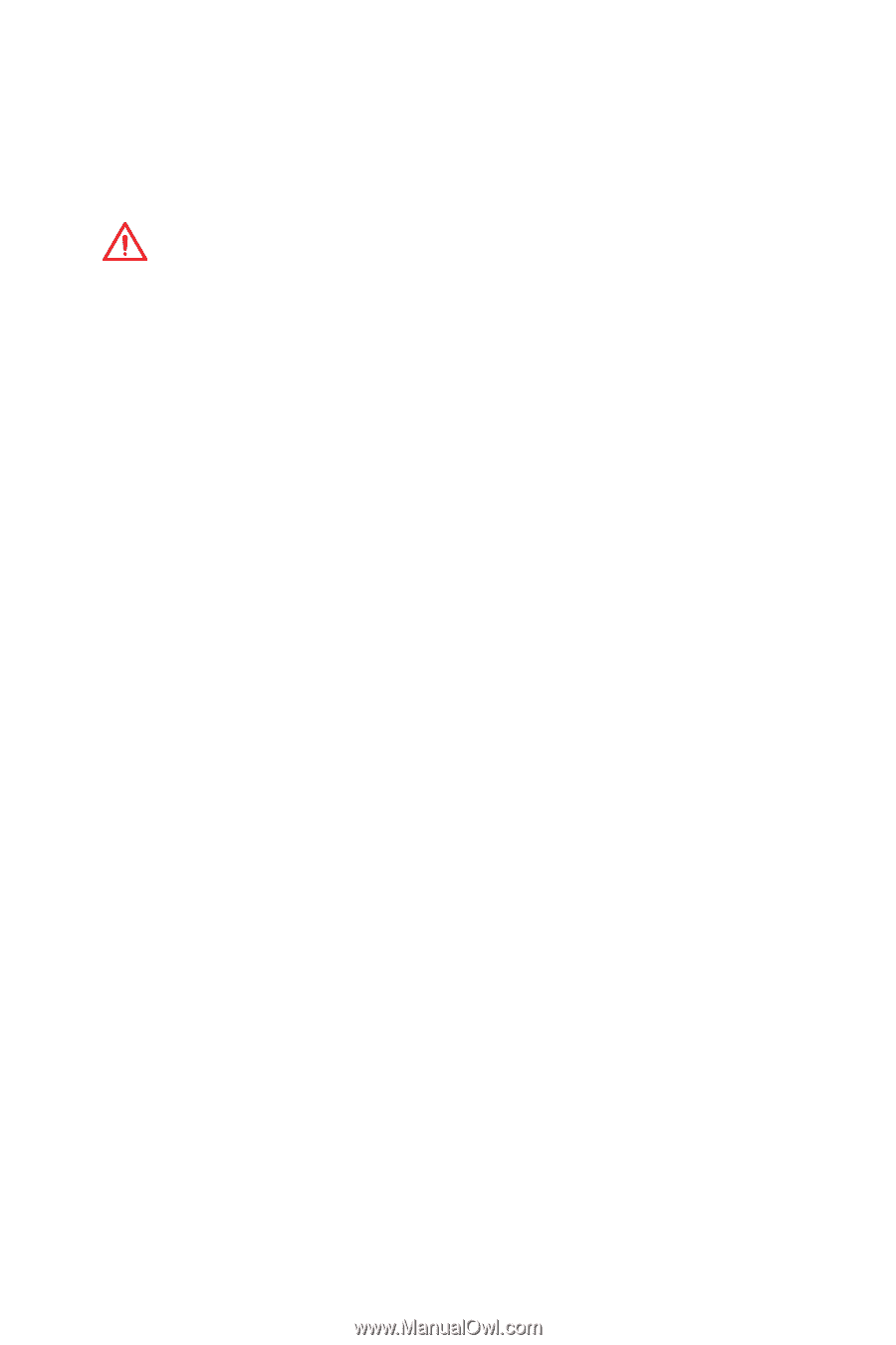
40
BIOS Setup
Updating BIOS with Flash BIOS Button
Before updating:
Please download the latest BIOS file that matches your motherboard model from MSI
®
website and rename the BIOS file to
MSI.ROM
. And then, save the
MSI.ROM
file to the
root of USB flash drive.
Important
Only the FAT32 format USB flash drive supports updating BIOS by
Flash BIOS Button
.
1.
Connect power supply to
CPU_PWR1
and
ATX_PWR1
. (No other components are
necessary but power supply.)
2.
Plug the USB flash drive that contains the MSI.ROM file into the
Flash BIOS
Port
on rear I/O panel.
3.
Press the
Flash BIOS
Button to flash BIOS, and the LED next to the button starts
flashing.
4.
After the flashing BIOS process is 100% completed, the LED would be off
simultaneously.