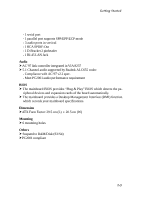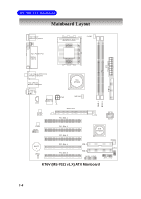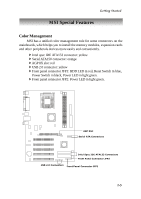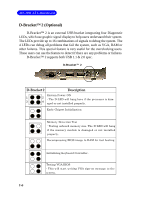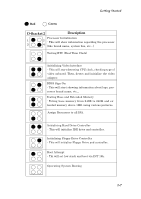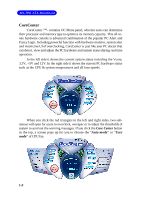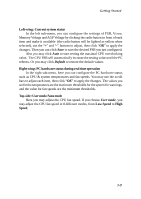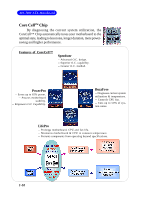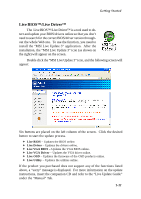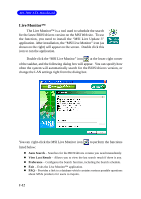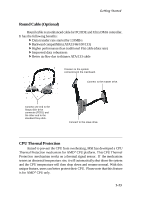MSI MS 7021 User Guide - Page 14
Core Center, Auto mode - atx mainboard
 |
UPC - 816909004694
View all MSI MS 7021 manuals
Add to My Manuals
Save this manual to your list of manuals |
Page 14 highlights
MS-7021 ATX Mainboard CoreCenter CoreCenter - (TM) contains OC Menu panel, wherein users can determine their processor and memory type to optimize its memory capacity. This all-inone hardware console is advanced combination of the popular PC Alert and Fuzzy Logic. Including powerful function with hardware monitor, system alert and instinctive UI of overclocking, CoreCenter is just like your PC doctor that can detect, view and adjust the PC hardware and system status during real time operation. In the left side it shows the current system status including the Vcore, 3.3V, +5V and 12V. In the right side it shows the current PC hardware status such as the CPU & system temperatures and all fans speeds. When you click the red triangles in the left and right sides, two submenus will open for users to overclock, overspec or to adjust the thresholds of system to send out the warning messages. If you click the Core Center button in the top, a screen pops up for you to choose the "Auto mode" or "User mode" of CPU fan. 1-8