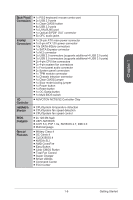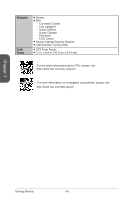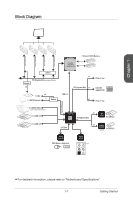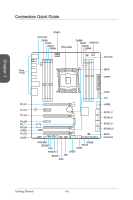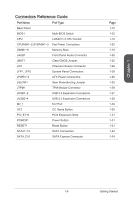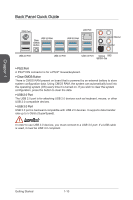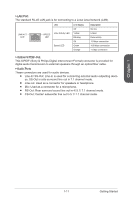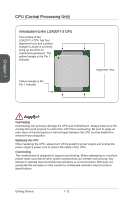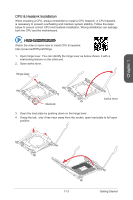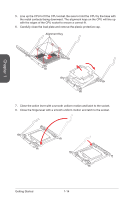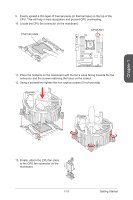MSI X99S SLI PLUS User Manual - Page 24
Back Panel Quick Guide - ram
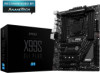 |
View all MSI X99S SLI PLUS manuals
Add to My Manuals
Save this manual to your list of manuals |
Page 24 highlights
Chapter 1 Back Panel Quick Guide PS/2 Port USB 3.0 Port Clear CMOS Button LAN Port USB 3.0 Port CS-Out Line-In/ SS-Out RS-Out Line-Out USB 2.0 Port USB 3.0 Port USB 3.0 Port Optical MIC S/PDIF-Out ▶▶PS/2 Port A PS/2® DIN connector is for a PS/2® mouse/keyboard. ▶▶Clear CMOS Button There is CMOS RAM present on board that is powered by an external battery to store system configuration data. Using CMOS RAM, the system can automatically boot into the operating system (OS) every time it is turned on. If you wish to clear the system configuration, press the button to clear the data. ▶▶USB 2.0 Port The USB 2.0 port is for attaching USB 2.0 devices such as keyboard, mouse, or other USB 2.0-compatible devices. ▶▶USB 3.0 Port USB 3.0 port is backward-compatible with USB 2.0 devices. It supports data transfer rate up to 5 Gbit/s (SuperSpeed). Important In order to use USB 3.0 devices, you must connect to a USB 3.0 port. If a USB cable is used, it must be USB 3.0 compliant. Getting Started 1-10