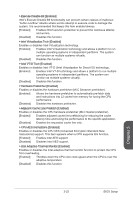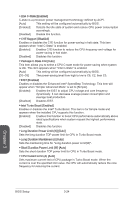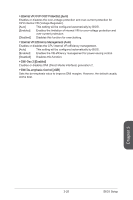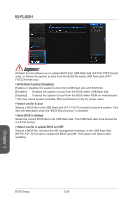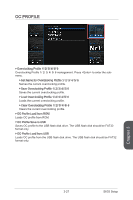MSI X99S SLI PLUS User Manual - Page 90
HARDWARE MONITOR, Please check the Smart Fan Mode to enable the Smart Fan Mode. Smart Fan Mode
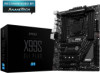 |
View all MSI X99S SLI PLUS manuals
Add to My Manuals
Save this manual to your list of manuals |
Page 90 highlights
HARDWARE MONITOR Current Temperature & Speed information Fan control field Setting Buttons Voltage display ▶▶Current Temperature & Speed information Shows the current CPU temperature, system temperature and fans' speeds. ▶▶Fan control field This motherboard provides a fan speed control feature call "Smart Fan Mode". Please check the "Smart Fan Mode" to enable the Smart Fan Mode. Smart Fan Mode automatically controls fan speed depending on the current CPU temperature and to keep it with a specific operating speed. When the current CPU temperature is over/ under the setting temperature, the CPU/ system fan will run at the corresponding speed. In this field, you can set the CPU/ system fan speed and the target temperatures by moving the square. Important The changed settings will become effective after you save the changes and reboot the system. ▶▶Function Buttons [All Full Speed] Sets all CPU/ system fans to run at full speed. [All Set Default] Sets all CPU/ system fans to run at default speed. [All Set Cancel] Discards current all changes and restore to the previous values. ▶▶Voltage display Shows the current voltages of CPU, system and memory. BIOS Setup 3-28 Chapter 3