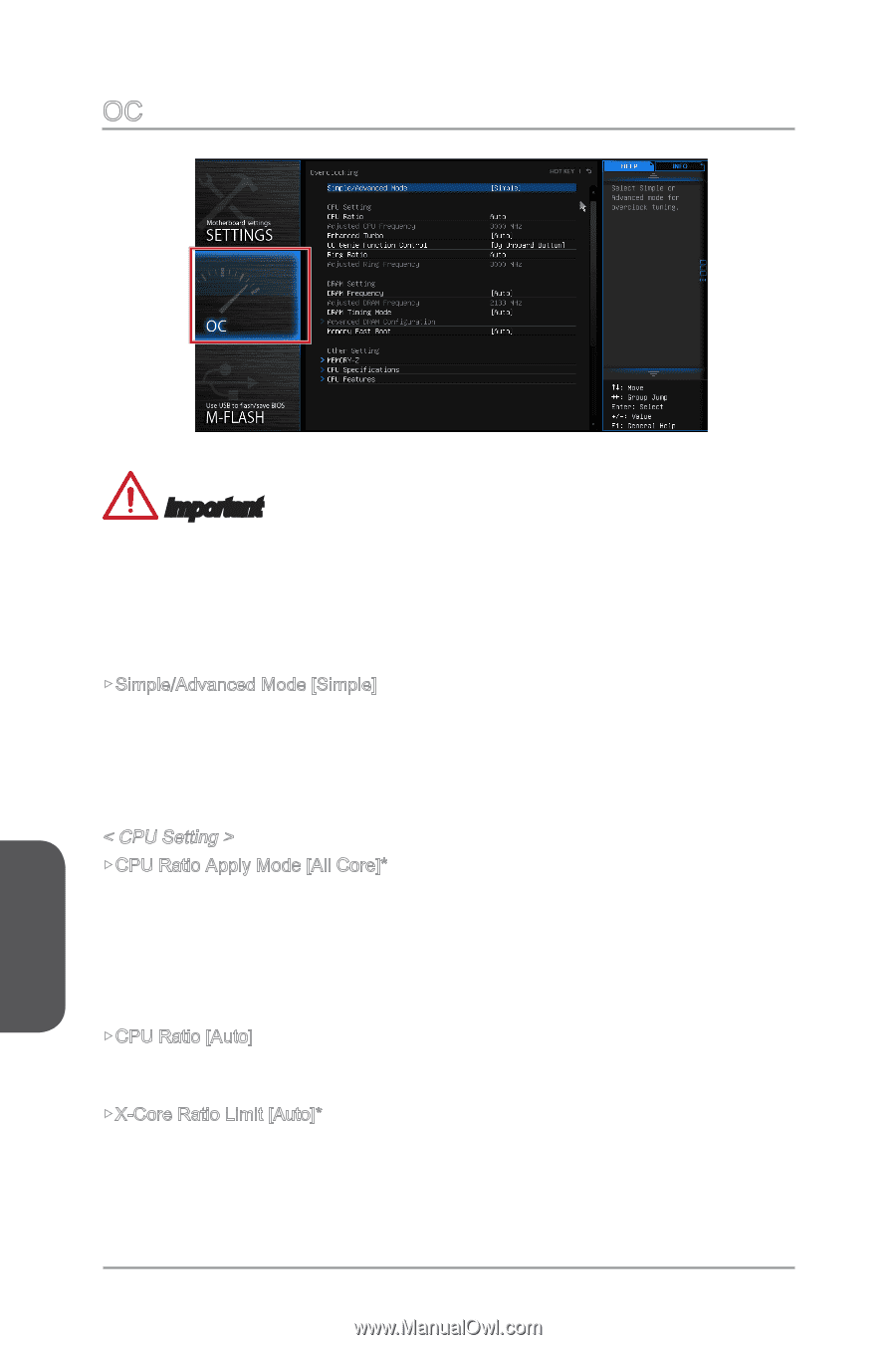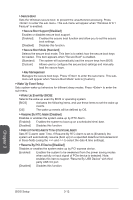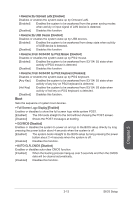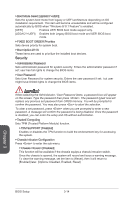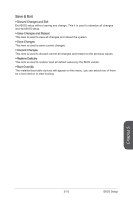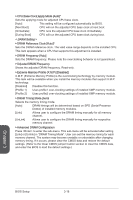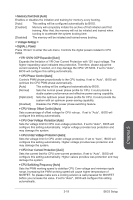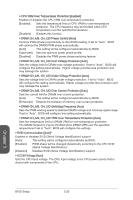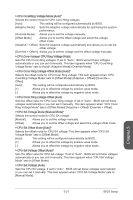MSI X99S SLI PLUS User Manual - Page 78
X-Core Ratio Limit. Sets each CPU core ratio separately, CPU Ratio Apply Mode [All Core]
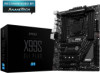 |
View all MSI X99S SLI PLUS manuals
Add to My Manuals
Save this manual to your list of manuals |
Page 78 highlights
OC Chapter 3 Important • Overclocking your PC manually is only recommended for advanced users. • Overclocking is not guaranteed, and if done improperly, can void your warranty or severely damage your hardware. • If you are unfamiliar with overclocking, we advise you to use OC Genie for easy overclocking. ▶▶Simple/Advanced Mode [Simple] Enables or disables the advanced OC settings in BIOS. [Simple] Provides the regular OC settings in BIOS setup. [Advanced] Provides the advanced OC settings for experienced users to configure in BIOS setup. Note: We use * as the symbol for the OC settings of Advanced mode. < CPU Setting > ▶▶CPU Ratio Apply Mode [All Core]* Sets the applying mode for adjusted CPU ratio. This item only appears when a CPU that support "Turbo Boost" is installed. [All Core] Enables the "CPU Ratio". All CPU cores will run the same CPU ratio that be set in " Adjust CPU Ratio". [Per Core] Enables the "X-Core Ratio Limit". Sets each CPU core ratio separately in "X-Core Ratio Limit". ▶▶CPU Ratio [Auto] Sets the CPU ratio that is used to determine CPU clock speed for all cores. This item can only be changed if the processor supports this function. ▶▶X-Core Ratio Limit [Auto]* These items only appear when a CPU that support this function is installed. These items allow you to set the CPU ratios for different number of active cores. BIOS Setup 3-16