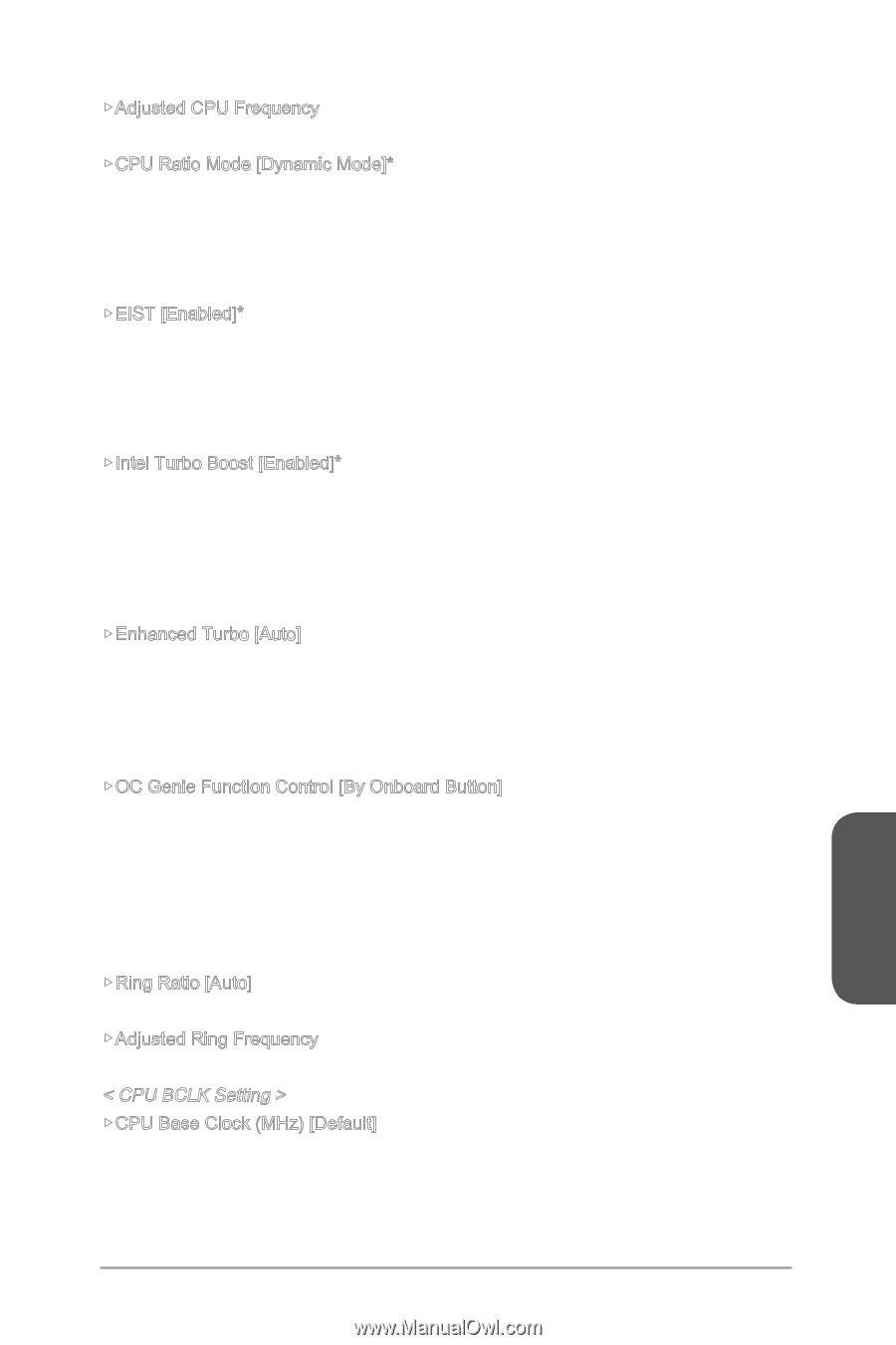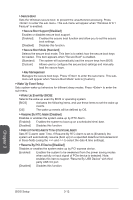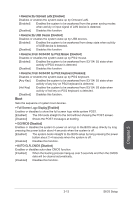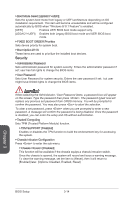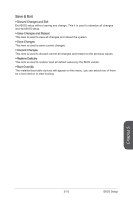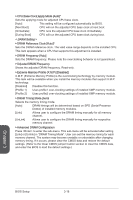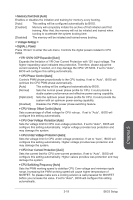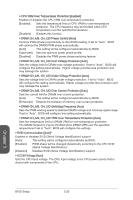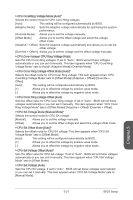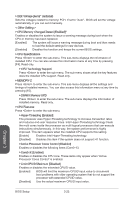MSI X99S SLI PLUS User Manual - Page 79
< CPU BCLK Setting >, OC Genie Function Control [By Onboard Button]
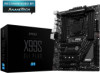 |
View all MSI X99S SLI PLUS manuals
Add to My Manuals
Save this manual to your list of manuals |
Page 79 highlights
▶▶Adjusted CPU Frequency Shows the adjusted CPU frequency. Read-only. ▶▶CPU Ratio Mode [Dynamic Mode]* Selects the CPU Ratio operating mode. This item will appear when you set the CPU ratio manually. [Fixed Mode] Fixes the CPU ratio. [Dynamic Mode] CPU ratio will be changed dynamically according to the CPU loading. ▶▶EIST [Enabled]* Enables or disables the Enhanced Intel® SpeedStep Technology. [Enabled] Enables the EIST to adjust CPU voltage and core frequency dynamically. It can decrease average power consumption and average heat production. [Disabled] Disables EIST. ▶▶Intel Turbo Boost [Enabled]* Enables or disables the Intel® Turbo Boost. This item appears when the installed CPU supports this function. [Enabled] Enables this function to boost CPU performance automatically above rated specifications when system request the highest performance state. [Disabled] Disables this function. ▶▶Enhanced Turbo [Auto] Enables or disables Enhanced Turbo function for all CPU cores to boost CPU performance. This item appears when the installed CPU supports this function. [Auto] This setting will be configured automatically by BIOS. [Enabled] All CPU cores would be increased to maximum turbo ratio. [Disabled] Disables this function. ▶▶OC Genie Function Control [By Onboard Button] Enables the OC Genie function by virtual button in BIOS or physical button on motherboard. Enabling OC Genie function can automatically overclock the system with MSI optimized overclocking profile. [By BIOS Options] OC Genie function is enabled by clicking the virtual OC Genie button at the top left corner of BIOS setup screen. [By Onboard Button]OC Genie function is enabled by pressing the physical OC Genie button on the motherboard. ▶▶Ring Ratio [Auto] Sets the ring ratio. The valid value range depends on the installed CPU. ▶▶Adjusted Ring Frequency Shows the adjusted Ring frequency. Read-only. < CPU BCLK Setting > ▶▶CPU Base Clock (MHz) [Default] Sets the CPU Base clock. You may overclock the CPU by adjusting this value. Please note that overclocking behavior and stability is not guaranteed. This item appears when the installed processor supports this function. Chapter 3 3-17 BIOS Setup