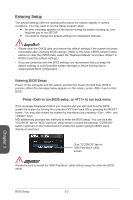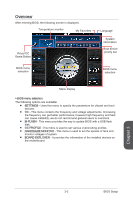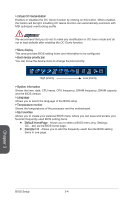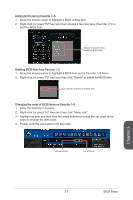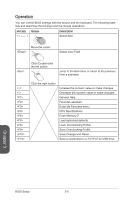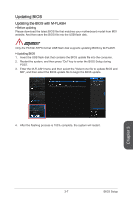MSI X99S SLI PLUS User Manual - Page 64
Entering Setup, Press <Del> to run BIOS setup, or <F11> to run boot menu
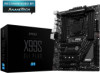 |
View all MSI X99S SLI PLUS manuals
Add to My Manuals
Save this manual to your list of manuals |
Page 64 highlights
Entering Setup The default settings offer the optimal performance for system stability in normal conditions. You may need to run the Setup program when: ■■ An error message appears on the screen during the system booting up, and requests you to run SETUP. ■■ You want to change the default settings for customized features. Important • Please clear the CMOS data and restore the default settings if the system becomes unbootable after changing BIOS settings. (Refer to the Clear CMOS jumper/ button section to clear the CMOS data, select the "Restore Defaults" and press in BIOS to load the default settings.) • If you are unfamiliar with the BIOS settings, we recommend that you keep the default settings to avoid possible system damage or failure booting due to inappropriate BIOS configuration. Entering BIOS Setup Power on the computer and the system will start the Power On Self Test (POST) process. When the message below appears on the screen, press key to enter BIOS: Press to run BIOS setup, or to run boot menu If the message disappears before you respond and you still need to enter BIOS, restart the system by turning the computer OFF then back ON or pressing the RESET button. You may also restart the system by simultaneously pressing , , and keys. MSI additionally provides two methods to enter the BIOS setup. You can click the "GO2BIOS" tab on "MSI Fast Boot" utility screen or press the physical "GO2BIOS" button (optional) on the motherboard to enable the system going to BIOS setup directly at next boot. Click "GO2BIOS" tab on "MSI Fast Boot" utility screen. Important Please be sure to install the "MSI Fast Boot" utility before using it to enter the BIOS setup. Chapter 3 BIOS Setup 3-2