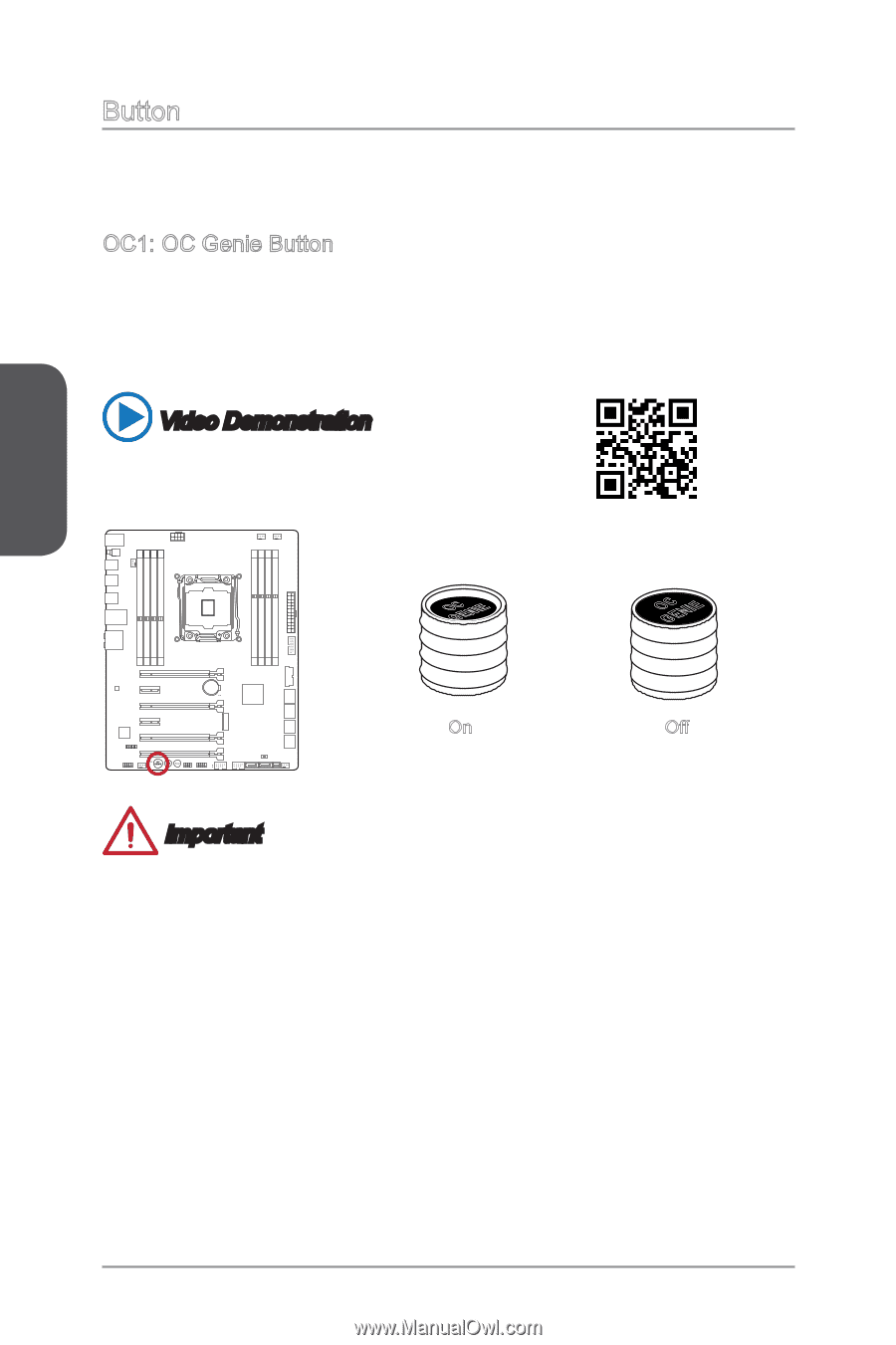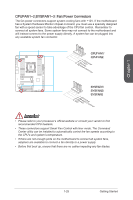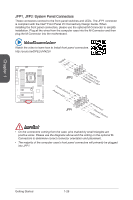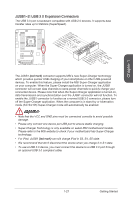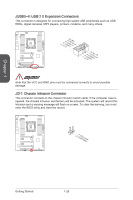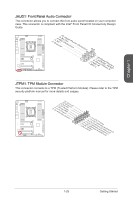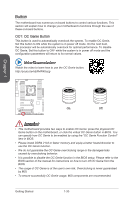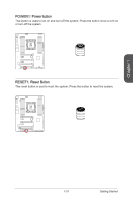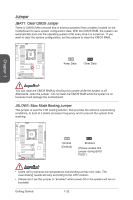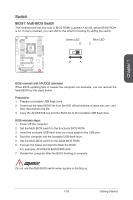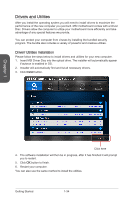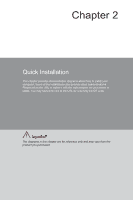MSI X99S SLI PLUS User Manual - Page 44
Button, OC1: OC Genie Button
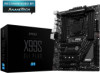 |
View all MSI X99S SLI PLUS manuals
Add to My Manuals
Save this manual to your list of manuals |
Page 44 highlights
Button The motherboard has numerous on-board buttons to control various functions. This section will explain how to change your motherboard's functions through the use of these on-board buttons. OC1: OC Genie Button This button is used to automatically overclock the system. To enable OC Genie, Set this button to ON while the system is in power off mode. On the next boot, the processor will be automatically overclock for optimal performance. To disable OC Genie, Set this button to OFF while the system is in power off mode and the configuration parameters will return to its normal values. Video Demonstration Watch the video to learn how to use the OC Genie button. http://youtu.be/nIpRvWkUazg Chapter 1 OGCENIE OGCENIE SATA9_10 SATA7_8 SATA3_4 SATA1_2 On Off Important • This motherboard provides two ways to enable OC Genie: press the physical OC Genie button on the motherboard, or click the virtual OC Genie button in BIOS. You can specify how OC Genie to be enabled by using the "OC Genie Function Control" item in BIOS. • Please install DDR4 2133 or faster memory and equip a better heatsink/cooler to use the OC Genie function. • We do not guarantee the OC Genie overclocking range or the damages/risks caused by overclocking behavior. • It is possible to disable the OC Genie function in the BIOS setup. Please refer to the BIOS section of the manual for instructions on how to turn off OC Genie from the BIOS. • The usage of OC Genie is at the user's own risk. Overclocking is never guaranteed by MSI. • To ensure successfully OC Genie usage, MSI components are recommended. Getting Started 1-30