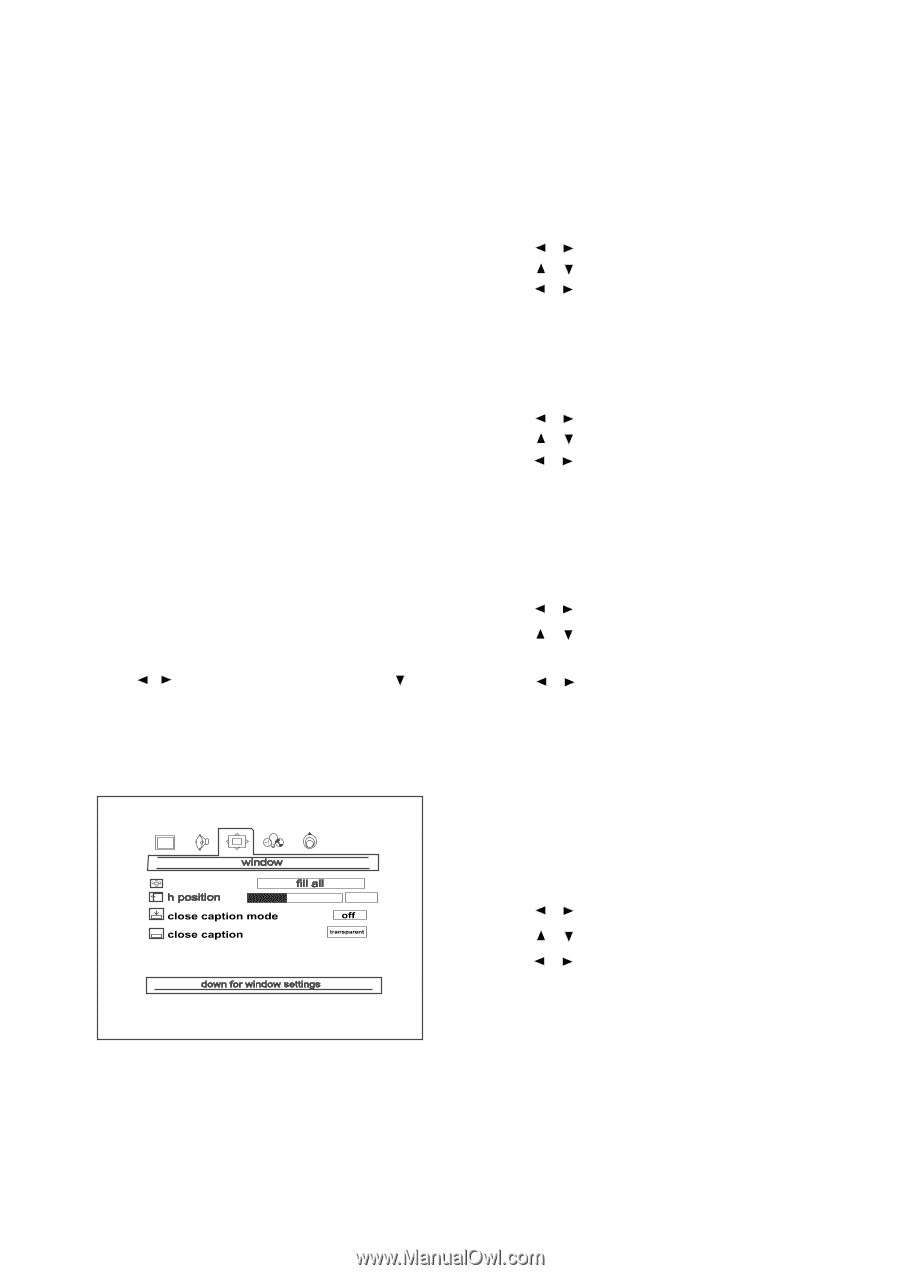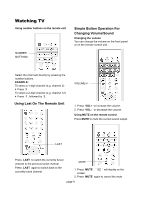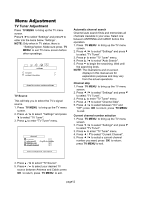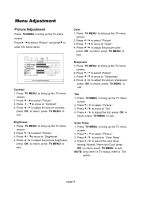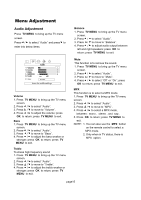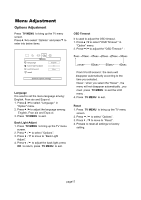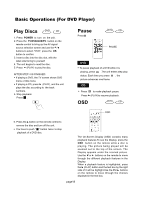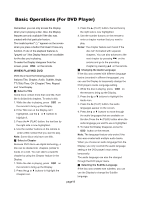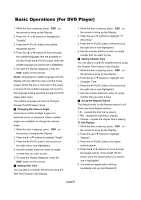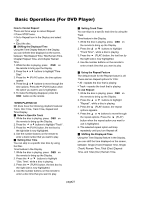Magnavox 17MD255V User manual, English (US) - Page 17
Window Adjustment
 |
UPC - 037849959923
View all Magnavox 17MD255V manuals
Add to My Manuals
Save this manual to your list of manuals |
Page 17 highlights
Menu Adjustment Window Adjustment PC mode input format Resolution Freq. (Hz) 640×480 60 VGA 640×480 72 640×480 75 SVGA 800×600 60 1024×768 60 XGA 1024×768 70 1024×768 75 WXGA 1280×768 60 In case of inputting the PC signal other than above signals, ''OUT OF RANGE'' will display. Press TV MENU to bring up the TV menu screen. Press / to select ''Window'' and press to enter into below items. display mode 50 H-Position 1. Press TV MENU to bring up the TV menu screen. 2. Press / to select ''Window''. 3. Press / to move to ''H-Position''. 4. Press / to adjust the horizontal position of displayed image; press OK to return; press TV MENU to exit. Display Mode 1. Press TV MENU to bring up the TV menu screen. 2. Press / to select ''Window''. 3. Press / to move to ''Display Mode''. 4. Press / to select a display mode between:Fill All and Force 4:3; press OK to return; press TV MENU to exit. Close Caption Mode 1. Press TV MENU to bring up the TV menu screen. 2. Press / to select ''Window''. 3. Press / to move to ''Close Caption Mode''. 4. Press / to select close caption mode; press OK to return; press TV MENU to exit. NOTE: You can also use the CAPTION button on the remote control to select close caption mode. Close Caption 1. Press TV MENU to bring up the TV menu screen. 2. Press / to select ''Window''. 3. Press / to move to ''Close Caption''. 4. Press / to control close caption; press OK to return; press TV MENU to exit. NOTE: In DVD, PC and COMPONENT Status, there are only Display mode and H position options. page16