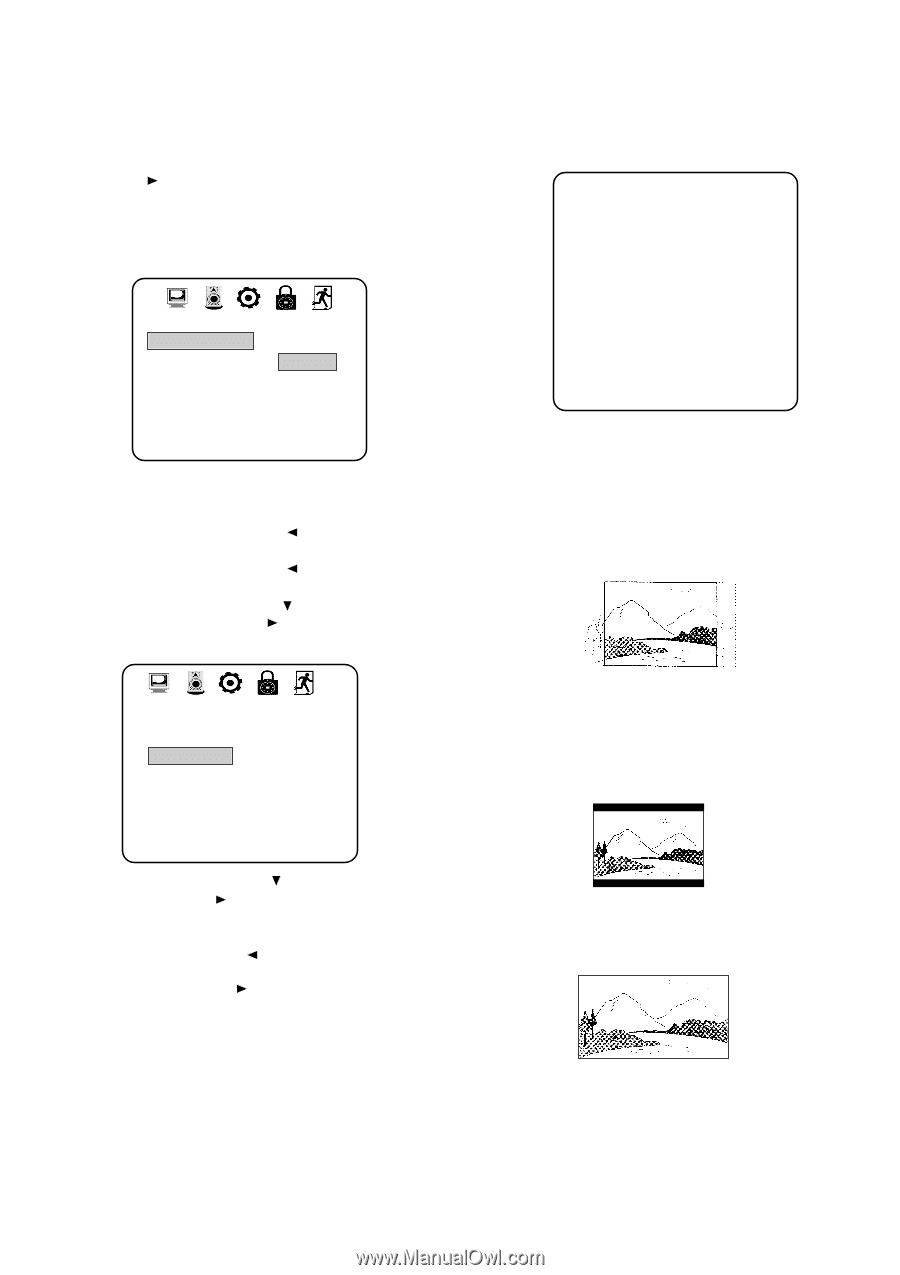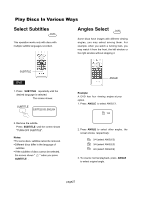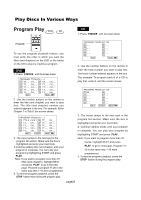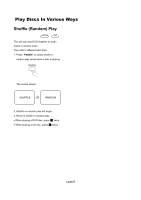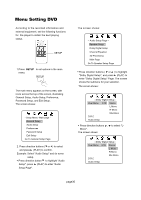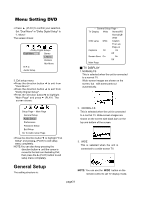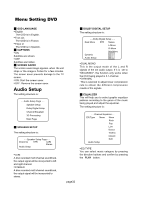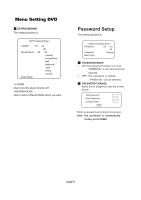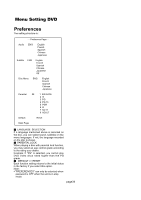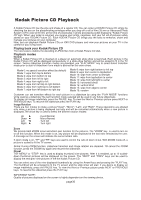Magnavox 17MD255V User manual, English (US) - Page 32
General Setup
 |
UPC - 037849959923
View all Magnavox 17MD255V manuals
Add to My Manuals
Save this manual to your list of manuals |
Page 32 highlights
Menu Setting DVD ● Press (PLAY) to confirm your selection. Set "Dual Mono" in "Dolby Digital Setup" to "L-Mono". The sereen shows: --Dolby Digital Setup-Dual Mono L Stereo L-Mono R-Mono Mix-Mono D.R.C Audio Setup 3. Exit setup menu. ●Press the direction button to exit from "Dual Mono". ●Press the direction button to exit from "Dolby Digital Setup". ●Press the direction button to highlight "Main Page" and press (PLAY). The screen shows: -- General Setup Page -- TV Display Wide Normal/PS Normal/LB Wide OSD Lang ENG English Fran ais Espa ol Captions On On Off Screen Save On On Off Main Page ■ TV DISPLAY 1. NORMAL/PS This is selected when the unit is connected to a normal TV. Wide- screen images are shown on the screen, but with some parts cut automatically. Setup Page -- Main Page General Setup Audio Setup Preferences Password Setup Exit Setup Go To Audio setup Page ● Press the direction button to highlight "Exit Setup" and press (PLAY) to exit setup menu completely. NOTE:You can also keep pressing the direction button until the cursor is moved to the last icon illustrating Exit, then press the (PLAY) button to exit setup menu completely. 2. NORMAL/LB This is selected when the unit is connected to a normal TV. Wide-screen images are shown on the screen with black bars on the top and bottom of the screen. 3. WIDE This is selected when the unit is connected to a wide-screen TV. General Setup The setting structure is : NOTE: You can use the WIDE button on the remote control to set TV display mode. page31