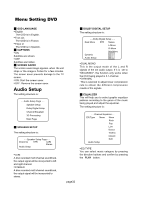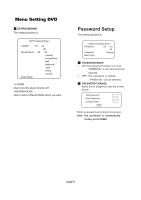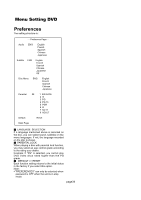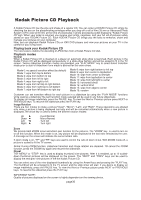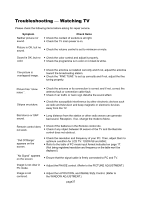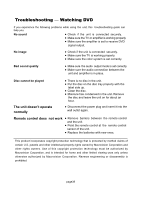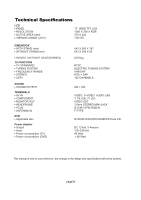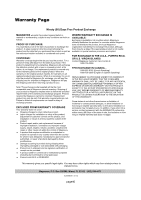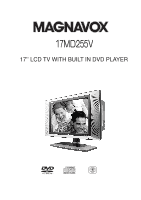Magnavox 17MD255V User manual, English (US) - Page 38
Troubleshooting, Watching TV - repair
 |
UPC - 037849959923
View all Magnavox 17MD255V manuals
Add to My Manuals
Save this manual to your list of manuals |
Page 38 highlights
Troubleshooting __ Watching TV Please check the following items before asking for repair service. Symptom Neither picture nor sound. Check Items ● Check the contact of sockets is all right. ● Check the TV main power is on. Picture is OK, but no sound. ● Check the volume control is set to minimum or mute. Sound is OK, but no ● Check the color control and adjust it properly. color. ● Check the programme is in color or in black & white. The picture is overlapped image. ● Check the antenna is installed correctly and if not, adjust the antenna toward the broadcasting station. ● Check the ''FINE TUNE ''is set up correctly and if not, adjust the fine tuning properly. Picture has ''snow noise ''. ● Check the antenna or its connection is correct and if not, correct the antenna fault or connection cable fault. ● Check if car traffic or neon sign disturbs the sound effect. Stripes on picture. ● Check the susceptible interference by other electronic devices such as radio and television and keep magnetic or electronic devices away from the TV. Bad stereo or SAP sound. ● Long distance from the station or other radio waves can generate bad sound. Reception. If so, change the mode to Mono. Remote control does ● Check if the batteries in the Remote control die. not work. ● Check if any object between IR sensor of the TV and the Remote control does not obstruct. ''Out Of Range'' appears on the screen. ''No Signal'' appears on the screen. ● Check the resolution and frequency of your PC. Then, adjust them to optimum condition for LCD TV: 1280X768 and 60Hz. ● Refer to the table of PC mode input format indicated on page 17. (Not being registered resolution and frequency on the table won't be displayed.) ● Ensure that the signal cable is firmly connected to PC and TV. Image is not clear in PC mode. Image is not centered. ● Adjust the PHASE control. (Refer to the PICTURE ADJUSTMENT.) ● Adjust the H-POSITION, and IMAGE SIZE Control. (Refer to the WINDOW ADJUSTMENT.) page37