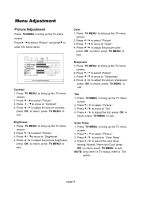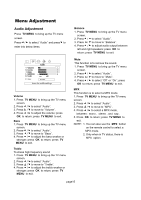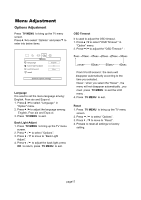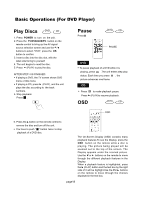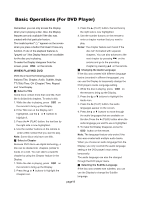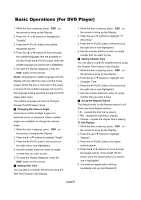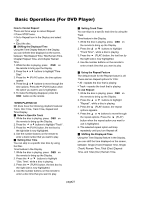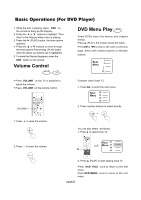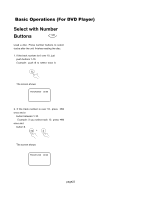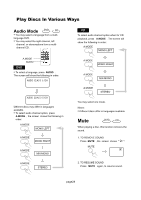Magnavox 17MD255V User manual, English (US) - Page 20
Basic Operations For DVD Player - specifications
 |
UPC - 037849959923
View all Magnavox 17MD255V manuals
Add to My Manuals
Save this manual to your list of manuals |
Page 20 highlights
Basic Operations (For DVD Player) Remember, you can only access the Display when you're playing a disc. Also, the Display features are only available if the disc was created with that particular feature. The invalid symbol " " appears on the screen when you press a button that doesn't have any function. If one of the playback features is "grayed out ",that Display feature isn't available for the disc you're playing. To make the Display disappear from the screen, press OSD on the remote. WHEN PLAYING DVD DVD discs have the following playback features:Title, Chapter, Audio, Subtitle, Angle, TT (Title) Time, CH (Chapter) Time, Repeat and Time Display. ■ Select a Title Some discs contain more than one title. Each title is divided into chapters. To select a title: 1. While the disc is playing, press OSD on the remote to bring up the Display. 2. If the Title icon on the Display isn't highlighted, use the or buttons to highlight it. 3. Press the (PLAY) button, the text box by the right side is now highlighted. 4. Use the number buttons on the remote to enter a title number that you want to play. Note: Some discs only have one title. ■ Select a Chapter Because DVD discs use digital technology, a title can be divided into chapters (similar to tracks on a CD). You can skip to a specific chapter by using the Chapter feature in the Display. 1. While the disc is playing, press OSD on the remote to bring up the Display. 2. Press the or buttons to highlight the Chapter icon. 3. Press the (PLAY) button, the text box by the right side is now highlighted. 4. Use the number buttons on the remote to enter a chapter number that you want to play. Notes: The chapter feature won't work if the disc isn't formatted with separate chapters. You can also advance to the next chapter by pressing on the remote and go to the preceding chapter by pressing on the remote. ■ Changing the Audio Language If the disc was created with different language tracks (recorded in different languages), you can use the Display to temporarily change the DVD player's Audio Language setting. 1. While the disc is playing, press OSD on the remote to bring up the Display. 2. Press the or buttons to highlight the Audio icon. 3. Press the (PLAY) button, the audio languages appear on the screen. 4. Press the or buttons to move through the audio languages that are available on the disc.Press the (PLAY) button when the audio language you want to use is highlighted. 5. To make the Display disappear, press the OSD button on the remote. Note: The language feature only works if the disc was created with multiple audio tracks. When you choose an audio language from the Display, you only override the audio language setting in the DVD player's main menu temporarily. The audio language can also the changed through the DVD player menu. ■ Selecting the Subtitle Language If the disc was created with subtitles, you can use the Display to change the Subtitle language. page19