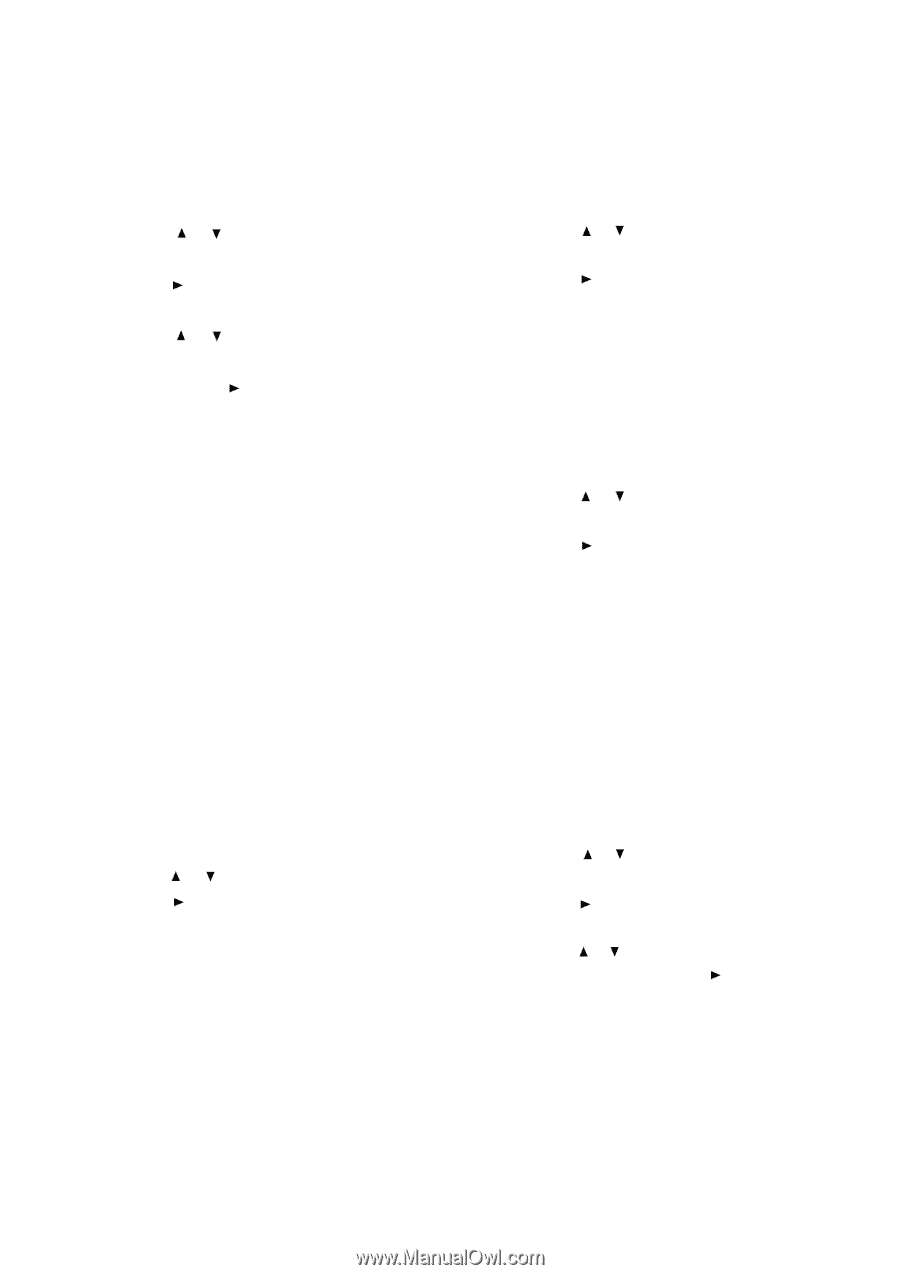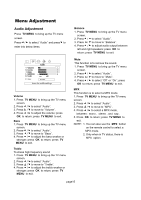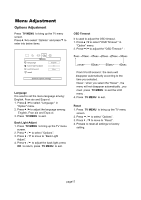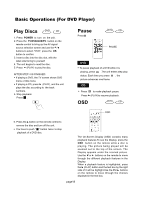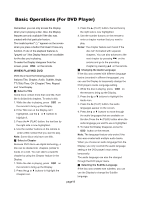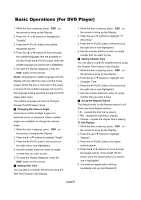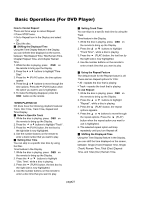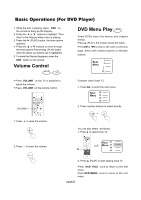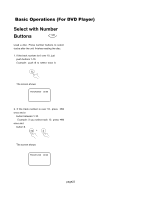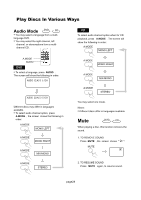Magnavox 17MD255V User manual, English (US) - Page 21
Setting Time, Using the Repeat Feature, To Use Repeat, Notes, Changing the Camera Angle,
 |
UPC - 037849959923
View all Magnavox 17MD255V manuals
Add to My Manuals
Save this manual to your list of manuals |
Page 21 highlights
Basic Operations (For DVD Player) 1. While the disc is playing, press OSD on the remote to bring up the Display. 2. Press the or buttons to highlight the "Subtitle". 3. Press the (PLAY) button, the subtitle languages appear. 4. Press the or buttons to move through the subtitle languages that are available on the disc.Press the (PLAY) button when the subtitle language you want to use is highlighted. 5. To make the Display disappear, press the OSD button on the remote. Notes: Changing the subtitle language with the Display will only affect the disc currently being played. When the disc is removed or the player is turned off, the subtitle language will revert to the language setting specified through the DVD player main menu. The subtitle language can also be changed through the DVD player menu. ■ Changing the Camera Angle Some discs contain multiple angles of a particular scene or sequence. When multiple angles are available, to change the camera angle: 1. While the disc is playing, press OSD on the remote to bring up the Display. 2. Press the or buttons to highlight "Angle". 3. Press the (PLAY) button, the text box by the right side is now highlighted. 4. Use the number buttons to enter an angle number that you want to play. 5. To make the Display disappear, press the OSD button on the remote. ■ Setting Title Time You can skip to a specific title time by using the Title Time feature in the Display. 1. While the disc is playing, press OSD on the remote to bring up the Display. 2. Press the or buttons to highlight "TT (Tile) Time" . 3. Press the (PLAY) button, the text box by the right side is now highlighted. 4. Use the number buttons to enter an angle number that you want to play. ■ Setting Chapter Time You can skip to a specific chapter time by using the Chapter Time feature in the Display. 1. While the disc is playing, press OSD on the remote to bring up the Display. 2. Press the or buttons to highlight "CH (Chapter) Time" . 3. Press the (PLAY) button, the text box by the right side is now highlighted. 4. Use the number buttons to enter an angle number that you want to play. ■ Using the Repeat Feature The default mode for the Repeat feature is off. There are three Repeat options: ● All - repeats the disc that is playing ● Title - repeats the title that is playing ● Chapter - repeats the chapter that is playing To Use Repeat: 1. While the disc is playing, press OSD on the remote to bring up the Display. 2. Press the or buttons to highlight "Repeat". 3. Press the (PLAY) button, the repeat options appear. 4. Press the or buttons to move through the repeat options. Press the (PLAY) button when the repeat option you want to use is highlighted. 5. The selected repeat option will loop repeatedly until you turn Repeat off. page20