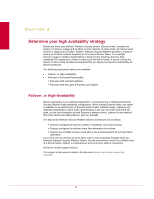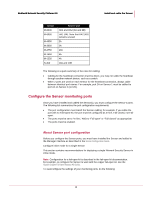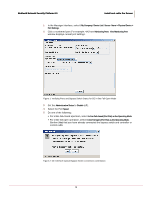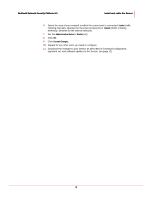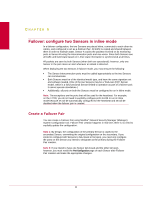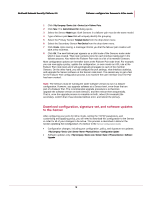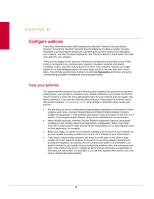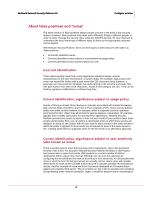McAfee M-1250 Network Protection - Page 17
Select the Port, Do one of the following
 |
View all McAfee M-1250 manuals
Add to My Manuals
Save this manual to your list of manuals |
Page 17 highlights
McAfee® Network Security Platform 6.0 Install and cable the Sensor 1 In the Manager interface, select / My Company / Device List / Sensor_Name > Physical Device > Port Settings. 2 Click a numbered port (For example: 4A) from Monitoring Ports. View Monitoring Port window displays current port settings. Figure 1: Verifying Ports and Bypass Switch Status for GE In-line Fail-Open Mode 3 Set the Administrative Status to Disable (off). 4 Select the Port Speed. 5 Do one of the following: For inline fail-closed operation, select In-line Fail-closed (Port Pair) as the Operating Mode. For inline fail-open operation, select In-line Fail-open (Port Pair) as the Operating Mode. Confirm (Yes) that you have already connected the bypass switch and controller or control cable Figure 2: GE Interface Optical Bypass Switch connection confirmation 9