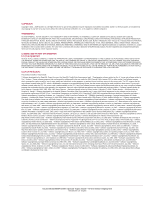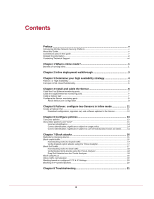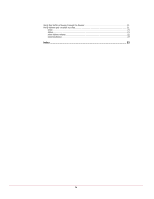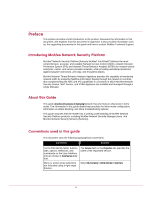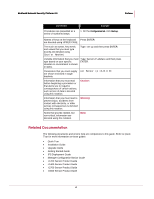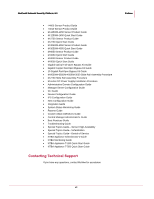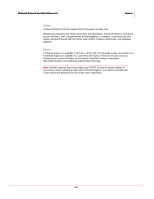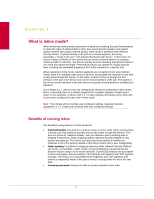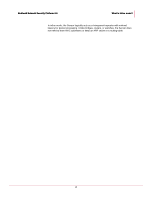McAfee M-1250 Network Protection - Page 5
Preface, Introducing McAfee Network Security Platform, About this Guide - network security sensor appliance
 |
View all McAfee M-1250 manuals
Add to My Manuals
Save this manual to your list of manuals |
Page 5 highlights
Preface This preface provides a brief introduction to the product, discusses the information in this document, and explains how this document is organized. It also provides information such as, the supporting documents for this guide and how to contact McAfee Technical Support. Introducing McAfee Network Security Platform McAfee® Network Security Platform [formerly McAfee® IntruShield®] delivers the most comprehensive, accurate, and scalable Network Access Control (NAC), network Intrusion Prevention System (IPS) and Network Threat Behavior Analysis (NTBA) for mission-critical enterprise, carrier, and service provider networks, while providing unmatched protection against spyware and known, zero-day, and encrypted attacks. McAfee Network Threat Behavior Analysis Appliance provides the capability of monitoring network traffic by analyzing NetFlow information flowing through the network in real time, thus complementing the NAC and IPS capabilities in a scenario in which McAfee Network Security Sensor, NAC Sensor, and NTBA Appliance are installed and managed through a single Manager. About this Guide This guide describes the process of deploying Network Security Sensors (Sensors) in inline mode. The information in this guide details best practices for inline mode configuration, information on attack blocking, and inline troubleshooting options. This guide assumes that the reader has a working understanding of McAfee Network Security Platform products, including McAfee Network Security Manager (nsm) and McAfee Network Security Sensors (Sensors). Conventions used in this guide This document uses the following typographical conventions: Convention Example Terms that identify fields, buttons, tabs, options, selections, and commands on the User Interface (UI) are shown in Arial Narrow bold font. The Service field on the Properties tab specifies the name of the requested service. Menu or action group selections are indicated using a right angle bracket. Select My Company > Admin Domain > Summary. v