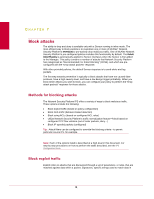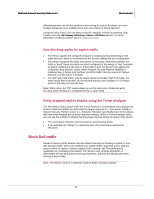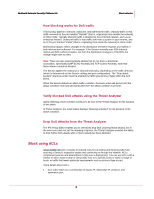McAfee M-1250 Network Protection - Page 29
Troubleshooting, Verify that traffic is flowing through the Sensor
 |
View all McAfee M-1250 manuals
Add to My Manuals
Save this manual to your list of manuals |
Page 29 highlights
CHAPTER 8 Troubleshooting This section contains information that may help you solve problems you may experience with your inline mode deployment. Verify that traffic is flowing through the Sensor For any inline Sensor, you can look at the statistics for each Sensor port to confirm that traffic is properly flowing through it, by launching the Threat Analyzer. Note: For step-by-step procedures on verifying how to verify traffic is flowing through the Sensor, see the System Status Monitoring Guide. Verify failover pair creation success If you have configured a failover pair prior to cabling the heartbeat connection, you will notice Failover peer status errors appearing on the Operational Status page until you cable the heartbeat connection. These messages will not appear if the two communicate properly. The status of the communication between the Sensors can be monitored on the Sensors > View Details page of the Manager interface or directly from the CLI of either Sensor. The Network Security Sensor command line interface (CLI) is a valuable tool for verifying correct configuration as well as diagnosing possible problems. Note: See full list of Sensor CLI commands in the CLI Guide. show Shows all of the current configuration settings on the Sensor. You can use the show command to verify information such as the Sensor's management port IP address, the version of software currently running, McAfee® Network Security Manager's (Manager's) IP address, and the gateway IP address that connect the Sensor to the Manager. status Shows Sensor system status, such as Operational Status, total number of alerts detected, and total number of alerts sent to the Manager. The status command is useful for verifying that trust has been established between the Sensor and the Manager, and for verifying the Sensor is detecting attacks and sending alerts to the Manager. 21