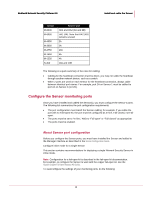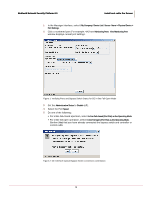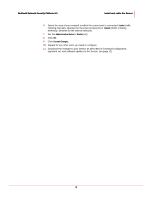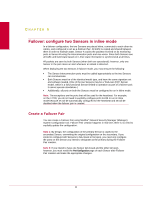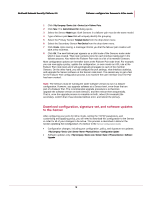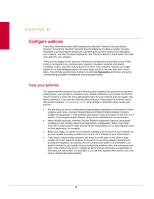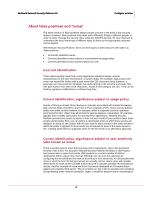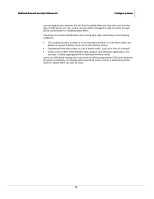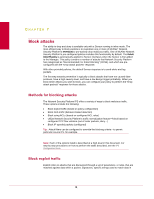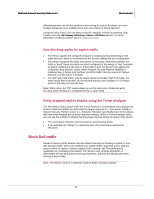McAfee M-1250 Network Protection - Page 20
Download configuration, signature set, and software updates to the Sensor
 |
View all McAfee M-1250 manuals
Add to My Manuals
Save this manual to your list of manuals |
Page 20 highlights
McAfee® Network Security Platform 6.0 Failover: configure two Sensors in inline mode 1 Click / My Company / Device List > Device List > Failover Pairs. 2 Click New. The Add a Failover Pair dialog opens. 3 Select the Sensor Model type. Both Sensors in a failover pair must be the same model. 4 Type a failover pair Name that will uniquely identify the grouping. 5 Select the Primary Sensor Template Device from the drop-down menu. 6 Select the Secondary Sensor Peer Device from the drop-down menu. 7 Click Create. Upon saving, a message informs you that the failover pair creation will take a few moments. 8 Click OK. The new failover pair appears as a child node of the Sensors node under which it was created. That node contains icons for each interface taking part in the failover process. Also within the Failover Pair node is a list of its member Sensors. Most configuration options are hereafter done at the Failover Pair node level. For example, you can now apply a policy, update the configuration, or even create an ACL rule at the Failover Pair node level and it will automatically propagate to each of the member Sensors. On the other hand, you still configure the port settings, view interface statistics, and upgrade the Sensor software at the Sensor node level. The easiest way to get a feel for the Failover Pair configuration process is to examine the user interface once the Pair has been created. Note: The Sensors must be running the same software version to run in a failover configuration. However, you upgrade software at a Sensor level, even those that are part of a Failover Pair. The recommended upgrade procedure is to therefore upgrade the software version on both Sensors, and then reboot them sequentially. That is, once the upgrade process is complete on both, reboot (for example) the secondary, confirm that it has rebooted without error, and reboot the primary. Download configuration, signature set, and software updates to the Sensor After configuring your ports for inline mode, setting the TCP/IP parameters, and customizing and applying policy, you will need to download this configuration to the Sensor in order for all of your changes to be active. This process is described in detail in the section Updating the Configuration of a Sensor in the Sensor Configuration Guide. • Configuration changes, including port configuration, policy, and signature set updates: / My Company / Device List / Sensor_Name> Physical Device > Configuration Update • Software updates only: / My Company / Device List / Sensor_Name > Physical Device > Software Upgrade 12