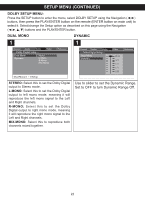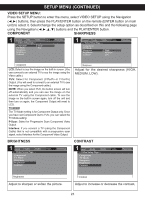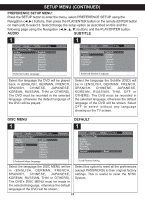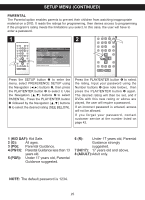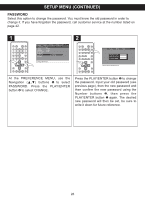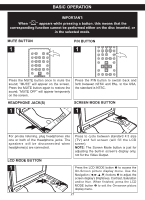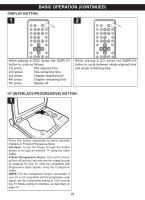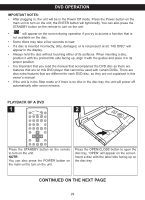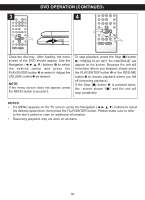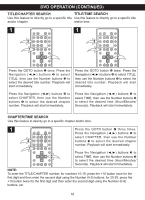Memorex MVDP1083 User Manual - Page 28
Basic Operation
 |
View all Memorex MVDP1083 manuals
Add to My Manuals
Save this manual to your list of manuals |
Page 28 highlights
BASIC OPERATION IMPORTANT: When " " appears while pressing a button, this means that the corresponding function cannot be performed either on the disc inserted, or in the selected mode. MUTE BUTTON 1 P/N BUTTON 1 Press the MUTE button once to mute the sound; "MUTE" will appear on the screen. Press the MUTE button again to restore the sound; "MUTE OFF" will appear temporarily on the screen. HEADPHONE JACK(S) 1 2 1 Press the P/N button to switch back and forth between NTSC and PAL. In the USA, the standard is NTSC. SCREEN MODE 2BUTTON1 1 For private listening, plug headphones into one or both of the Headphone jacks. The speakers will be disconnected when headphone(s) are connected. LCD MODE BUTTON Press to cycle between standard 4:3 size (TV) and full screen (will fill the LCD screen). NOTE: The Screen Mode button is just for adjusting the built-in screen's display only, not for the Video Output. 1 Press the LCD MODE button 1 to access the On-Screen picture display menu. Use the Navigation buttons 2 to adjust the screen display's Brightness, Contrast, Saturation 1 and/or Hue. When finished, press the LCD 2 MODE button 1 to exit the On-screen picture display menu. 27