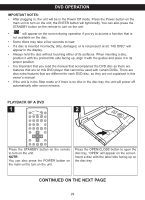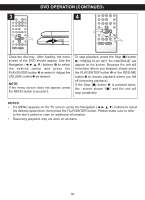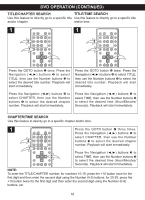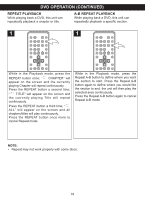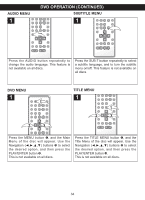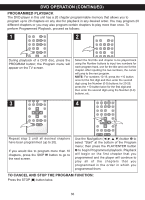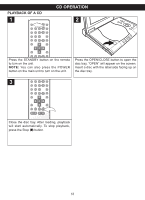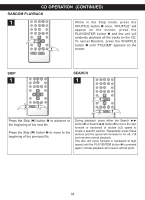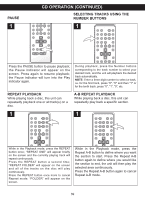Memorex MVDP1083 User Manual - Page 35
Audio Menu, Subtitle Menu, Dvd Menu, Title Menu
 |
View all Memorex MVDP1083 manuals
Add to My Manuals
Save this manual to your list of manuals |
Page 35 highlights
AUDIO MENU 1 DVD OPERATION (CONTINUED) SUBTITLE MENU 1 Press the AUDIO button repeatedly to change the audio language. This feature is not available on all discs. Press the SUB-T button repeatedly to select a subtitle language, and to turn the subtitle menu on/off. This feature is not available on all discs. 3 3 1 DVD MENU 1 2 1 1 TITLE MENU 2 1 1 2 3 2 3 Press the MENU button 1, and the Main Menu of the disc will appear. Use the Navigation buttons 2 to select the desired option, and then press the PLAY/ENTER button 3. This is not available on all discs. Press the TITLE MENU button 1, and the Title Menu of the disc will appear. Use the Navigation buttons 2 to select the desired option, and then press the PLAY/ENTER button 3. This is not av3ailable on all discs. 3 34