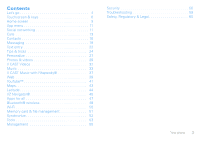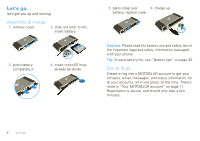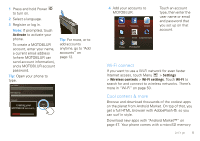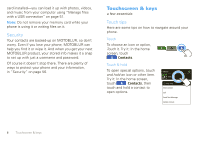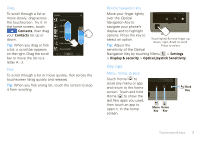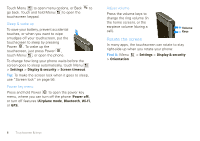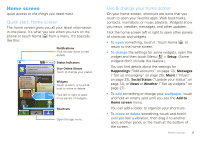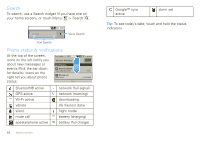Motorola DEVOUR User Guide - Verizon Wireless - Page 10
Rotate the screen, Settings, Display & security, Screen timeout, Power off, Airplane mode - features
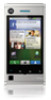 |
UPC - 723755889729
View all Motorola DEVOUR manuals
Add to My Manuals
Save this manual to your list of manuals |
Page 10 highlights
Touch Menu to open menu options, or Back to go back. Touch and hold Menu to open the touchscreen keypad. Sleep & wake up To save your battery, prevent accidental touches, or when you want to wipe smudges off your touchscreen, put the touchscreen to sleep by pressing Power . To wake up the touchscreen, just press Power , touch Menu , or open the phone. To change how long your phone waits before the screen goes to sleep automatically, touch Menu > Settings > Display & security > Screen timeout. Tip: To make the screen lock when it goes to sleep, use "Screen lock" on page 56. Power key menu Press and hold Power to open the power key menu, where you can turn off the phone (Power off), or turn off features (Airplane mode, Bluetooth, Wi-Fi, or GPS). Adjust volume Press the volume keys to change the ring volume (in the home screen), or the earpiece volume (during a call). Volume Keys Rotate the screen In many apps, the touchscreen can rotate to stay right-side up when you rotate your phone: Find it: Menu > Orientation > Settings > Display & security 8 Touchscreen & keys