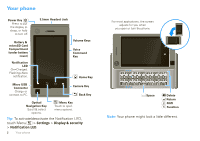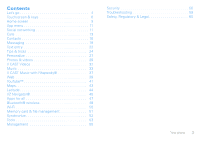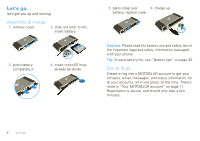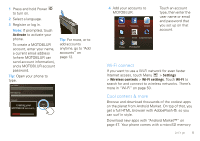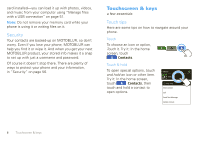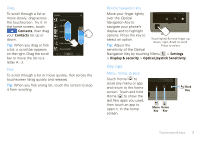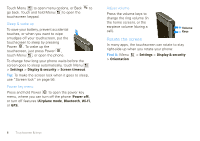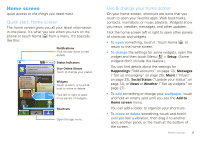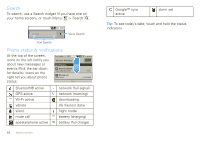Motorola DEVOUR User Guide - Verizon Wireless - Page 9
Key tips, Contacts, Settings, Display & security, Optical Joystick Sensitivity - apps
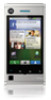 |
UPC - 723755889729
View all Motorola DEVOUR manuals
Add to My Manuals
Save this manual to your list of manuals |
Page 9 highlights
Drag To scroll through a list or move slowly, drag across the touchscreen. Try it: In Contacts Alex Pico the home screen, touch Dan Smith Contacts, then drag your Contacts list up or down. B Kate Shunney Keith Zang Tip: When you drag or flick Luke Carmody a list, a scroll bar appears Mariana Bukvic on the right. Drag the scroll History A-Z Status bar to move the list to a letter A - Z. Flick To scroll through a list or move quickly, flick across the touchscreen (drag quickly and release). Tip: When you flick a long list, touch the screen to stop it from scrolling. Optical navigation key Move your finger lightly over the Optical Navigation Key to navigate your phone's display and to highlight options. Press the key to select an option. Tip: Adjust the Touch lightly & move finger up, down, right, & left to scroll. Press to select. sensitivity of the Optical Navigation Key by touching Menu > Settings > Display & security > Optical Joystick Sensitivity. Key tips Menu, home, & back Touch Home to close any menu or app and return to the home Back screen. Touch and hold Key Home to show the last few apps you used, then touch an app to open it. In the home screen. Menu Home Key Key Touchscreen & keys 7