Motorola DEVOUR User Guide - Verizon Wireless - Page 24
Text entry, Typing tips
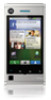 |
UPC - 723755889729
View all Motorola DEVOUR manuals
Add to My Manuals
Save this manual to your list of manuals |
Page 24 highlights
Text entry think keyboard, now think smaller Typing tips To... Enter symbols chosen from a list Enter special function characters in the corners of keys Enter several special function characters, until you touch Alternate again Enter one capital letter Enter only capital letters, until you press Shift SYM again Select text (only in certain apps) Cut, Copy, or Paste text you selected Press Function + Shift SYM Press Function Press Function twice Press Shift SYM Press Shift SYM twice Hold Shift SYM + touch Optical Navigation Key Touch and hold the text box to open the Edit text menu 22 Text entry To... Select text Cut, Copy, or Paste text you selected Delete a character (hold to delete more) Delete the current line Jump to the beginning/end of a line Start a new line (email or social networking) or send the message (text messages) Hold Shift SYM + touch Optical Navigation Key Touch and hold the text box to open the Edit text menu Press Delete Press Function + Delete Press Function + Optical Navigation Key Press Return To change your text entry settings and see the dictionary of terms you've used, from the home screen, touch Menu > Settings > Language & text.















