Motorola DEVOUR User Guide - Verizon Wireless - Page 31
Photos & videos, Photos - size
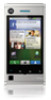 |
UPC - 723755889729
View all Motorola DEVOUR manuals
Add to My Manuals
Save this manual to your list of manuals |
Page 31 highlights
Photos & videos see it, capture it, share it! Photos Take & share photos Take that family photo, and post it online for everyone to see. Find it: Press 6842 3MP Before taking photo, touch Menu to choose special effects or change camera settings. After taking photo, touch the screen to see options. Tip: While the camera is active, switch to camcorder by touching Menu > Camcorder. Note: Photos are stored on your microSD memory card. Picture Resolution is 3MP, unless you change it (see "Photo options" on page 29). To take the photo, press Camera . Touch the screen, then: • To set the photo as a wallpaper, contact photo, or social network profile photo, touch Set as. • To send the photo in a message or post it online, touch Share. For more info on sharing your photos, see "Share your photo gallery" on page 30. • To delete the photo and return to the viewfinder, touch Delete. Photo options To create special effects, in the viewfinder, touch Menu > Effects, then flick left or right to select Normal, Aqua, Negative, Sepia, or Black and White. To change camera settings, in the viewfinder, touch Menu > Settings: options Picture Size Store location in pictures Store photos at 3MP, 2MP, or 1MP. Save the details of where the photo was taken. Photos & videos 29















