Motorola DEVOUR User Guide - Verizon Wireless - Page 22
Create messages, Send & receive attachments text message attachments, Set up messaging
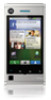 |
UPC - 723755889729
View all Motorola DEVOUR manuals
Add to My Manuals
Save this manual to your list of manuals |
Page 22 highlights
messages. To show only one type of message, touch a message account type instead of Universal Inbox. • To open a text message or social networking message and all of its replies, touch it. • To respond to a message, just open it and enter your response in the text box at the bottom. To forward a text message, touch and hold a message in the conversation, then touch Forward message. For email, touch to choose a reply or forward option. • To open options, touch and hold a message. Tip: Try the Messages widget in "Widgets" on page 27. Create messages Find it: > > Messaging Messaging Choose a message type. Then, enter the recipient and message. In text messages and emails, touch Menu for options like Insert... or Attach Files. 20 Messaging Send & receive attachments text message attachments To send a file in a message, open a new message and touch Menu > Insert. When you receive a message with an attachment, open the message and touch the file name to download it. Then, touch the name again to open it. Some file formats can be converted to HTML for faster viewing, and your phone will show a button that says Get HTML version. Tip: To send and receive large attachments faster, use a Wi-Fi connection, in "Wi-Fi" on page 50. Set up messaging To add email accounts, touch Menu > Accounts > Add account. > Settings • Corporate Sync is for Exchange server work email accounts. Enter details from your IT administrator. Tip: You might need to enter your domain name with your user name (like domain/username) Note: Some work accounts might require you to add a password lock to your phone, for security. To stop an account from showing the contacts you create on your phone, touch Contacts, touch Menu > Settings, then uncheck the account under New contacts.















