Motorola DEVOUR User Guide - Verizon Wireless - Page 35
Browse videos, Download videos, Share, edit, or delete videos, Music, Quick start: Music
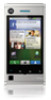 |
UPC - 723755889729
View all Motorola DEVOUR manuals
Add to My Manuals
Save this manual to your list of manuals |
Page 35 highlights
Browse videos From the V CAST Videos menu, touch a category, then flick up or down to browse through a list of videos. Download videos Note: Not all videos can be downloaded. 1 From the V CAST Videos menu, touch a category, then flick up or down to the video you want to download. 2 If charges are to be applied, you'll see a notification screen. Touch Yes to accept charges. 3 Follow the prompts to begin downloading the video. It will be saved to Video Gallery on your phone. When the download is finished, your phone shows Download Complete. Play Video Now?. 4 Touch Yes to view the video, or touch No to return to the V CAST Videos menu. To play a downloaded V CAST video that you saved to Video Gallery, see "Play your videos" on page 31. Share, edit, or delete videos Find it: > Video Gallery Touch and hold a video, then touch Delete. Music when music is what you need... Quick start: Music Touch, touch, play-instant music. Just open your music library, then select what you want to play. Find it: > Music Music Artists Albums Songs Playlists Music Artist Album Title Song Title 1:14 3:45 Categories Touch a category, then touch a song or playlist. Music Controls Tip: When a song is playing, you can add it to a playlist by touching Menu > Add to playlist. Music 33















