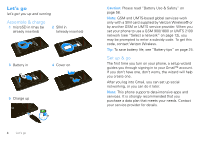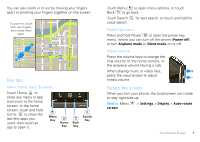Motorola DROID 2 Global User Guide - English - Page 11
Use & change your home screen, Social Networking, Social Status, Messages, Calendar, Motorola, widgets - update
 |
UPC - 723755811225
View all Motorola DROID 2 Global manuals
Add to My Manuals
Save this manual to your list of manuals |
Page 11 highlights
Note: Your home screen might look a little different. The home screen extends left and right to give you more room for adding shortcuts, widgets, and more. Flick the home screen left and right to see more panels or to add widgets or shortcuts. ON 72º Mostly ON H 74 L 52 CHICAGO Bipartisan meeting to take place this week 30 minutes ago TIPS A How do I set up and u Widgets content right t Home 1 hou My fantasy baseba is struggling today See all your apps. Touch the Launcher icon. Melissa Vurdelja About to start an i dance party in the 1 : 5 3 PM 1 of 6 1 : 5 3 PM 1 : 5 3 PM Mobile Mobile Work this City Body Language 2:30pm, Jul 15 Account Catch-up Main Conference Room Mobile ting tomorrow at the country around 1:00. Let me know... 1 : 5 3 PM 3G Mobile Maps My Accoun Text Messa Browser Market Voicemail Contact Se Favorites Messaging Blockbuste Camcorder Gallery Backup As Use & change your home screen On your home screen, shortcuts are icons that open your favorite apps, web bookmarks, contacts, mail labels, or music playlists. Widgets show you news, weather, messages, and other updates. Flick the home screen left or right to open other panels of shortcuts and widgets. • To open something, touch it. Touch Home to return to the home screen. Tip: When you open a widget, touch Menu to show any options or settings (you can choose accounts for Social Networking, Social Status, Messages, or Calendar widgets). There's more about social networking widgets in "Social networking" on page 21. • To resize Motorola widgets, touch and hold the widget until you feel a vibration, then drag. • To add something or change your wallpaper, touch and hold an empty spot until you see the Add to Home screen menu. 8 THU JUL Kristine Kelley N3pomt even ready to gBoudbgaectk Mtoesecthinogol You can add a folder to organize your shortcuts. • To move or delete something, touch and hold it until you feel a vibration, then drag it to another spot, another panel, or the trash at the bottom of the screen. Home screen 9