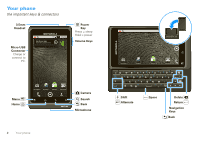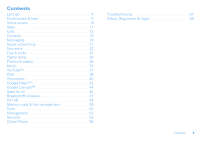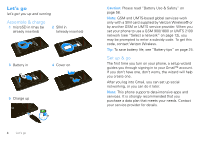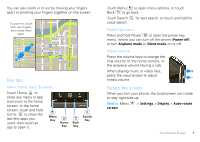Motorola DROID 2 Global User Guide - English - Page 9
Key tips, Rotate the screen - not turning on
 |
UPC - 723755811225
View all Motorola DROID 2 Global manuals
Add to My Manuals
Save this manual to your list of manuals |
Page 9 highlights
You can also zoom in or out by moving your fingers apart or pinching your fingers together on the screen. arborn St To zoom in, touch with two fingers, then move them apart. acker Dr E Wacker Pl E S N Micigan Ave N Rush St N Wabash Ave N Dearborn St N Clark St Ontario St E Ontario St Grand Red M E Ohio S State/Lake M E Grand Av W Lake St M W Lake Wacker Dr E Wacker Pl State/Lake M W Lake St M Lake Randolph/ M Wabash E RManedssoalpghinSgt M W Lake St Washington-Blue N Micigan Ave Lake Randolph/ M Wabash E S WatRerMStanedssoalpghinSgt M Randol Wa StMet shington-Blue N Micigan Ave Key tips Menu, home, back, & search Touch Home to close any menu or app and return to the home screen. In the home screen, touch and hold Home to show the last few apps you used, then touch an app to open it. Menu Key Home Key Back Key Search Key Touch Menu to open menu options, or touch Back to go back. Touch Search voice search. for text search, or touch and hold for Power key menu Press and hold Power to open the power key menu, where you can turn off the phone (Power off), or turn Airplane mode or Silent mode on or off. Adjust volume Press the volume keys to change the ring volume (in the home screen), or the earpiece volume (during a call). When playing music or video files, press the volume keys to adjust media volume. Rotate the screen When you turn your phone, the touchscreen can rotate to stay right-side up: Find it: Menu screen > Settings > Display > Auto-rotate Touchscreen & keys 7