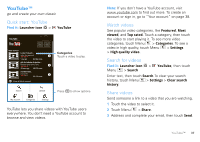Motorola DROID 2 Global User Guide - English - Page 42
Personalize, Widgets, Ringtones, Wallpaper - android 4
 |
UPC - 723755811225
View all Motorola DROID 2 Global manuals
Add to My Manuals
Save this manual to your list of manuals |
Page 42 highlights
Personalize add your personal touch Widgets Create widgets 1 Find an empty spot on your home screen where you want to add a widget. You can flick left or right to open other panels on your home screen. 2 Touch and hold the empty spot until you see the Add to Home screen menu. 3 Touch Motorola widgets or Android™ widgets. 4 Touch the type of widget. If necessary, enter the widget settings. Set up widgets You can customize some widgets. Touch a widget to open it, then touch Menu . You may already have several useful widgets on your home screen: • Messages: Change the widget name or choose how long it shows new messages. To add email accounts, "Set up messaging" on page 20. • Music: Set this widget to an artist, album, song, playlist, or just touch Menu > Party shuffle. There's more about "Music" on page 33. 40 Personalize • News: Change the widget name, choose how long it shows new stories, or choose a news source. To choose a source, touch , then choose preset Bundles or Channels, or choose Custom to enter a URL for a Webpage or an RSS feed. • Weather: Change temperature units or add locations. To add locations, touch , enter a city, and touch Search. When you open the weather widget, flick left to see other locations you added. Ringtones To personalize your ringtones: Find it: Menu > Settings > Sound > Phone ringtone or Notification ringtone To set your vibrate options: Find it: Menu vibrate > Settings > Sound > Phone Wallpaper To apply a new wallpaper: 1 Touch and hold an empty spot on your home screen. 2 Touch Wallpapers. 3 Touch Live Wallpapers, Media gallery, or Wallpapers, and choose a wallpaper.