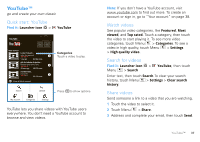Motorola DROID 2 Global User Guide - English - Page 44
Google Maps™, Quick start: Maps, Set your location sources, Find your location
 |
UPC - 723755811225
View all Motorola DROID 2 Global manuals
Add to My Manuals
Save this manual to your list of manuals |
Page 44 highlights
Google Maps™ where you are, where you're going Quick start: Maps Where am I? What's around here? Don't worry-let Google Maps help you explore your surroundings and find what you're looking for. Find it: Launcher icon > Maps 200 ft Oak St 3:00 PM Note: The map image you see may be a little different. Set your location sources Set your phone to determine your location using GPS satellite signals (highly accurate, but uses battery power) or using the mobile network (less accurate, but conserves battery power). To set your location, touch Menu > Settings > Location & security > Use GPS satellites and/or Use wireless networks. Find your location Note: Don't forget to set your location sources. From the main Google Maps screen, touch Menu > My Location. Your location is shown on the map as . The bigger the circle, the less accurate the location. Find any location 1 Touch Menu > Search. 2 Enter text in the search box, like an address, business, or city, then touch Search . Tip: If it's an address you have visited before, select from the list shown. 3 Touch the search box to view all the results, then touch the one you want. 42 Google Maps™