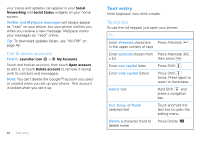Motorola DROID 2 Global User Guide - English - Page 23
Voicemail, Social networking, Your social networking account, Add accounts
 |
UPC - 723755811225
View all Motorola DROID 2 Global manuals
Add to My Manuals
Save this manual to your list of manuals |
Page 23 highlights
• If you don't see an app for your IM provider, you can use your web browser. Touch Home > Browser, touch Menu > Go, then enter your provider's website. Once you're there, follow the link to sign in. Note: Your IM options will depend on your IM provider. Voicemail When you have a new voicemail, shows at the top of your screen. To hear the voicemail, touch Phone, then touch . If you need to change your voicemail number, in the home screen touch Menu > Settings > Call settings > Voicemail Settings. Social networking my life, your life Your social networking account You can set up a social network account that integrates and syncs all your contacts, emails, and social networking sites, and serves them up just the way you want them. No opening and closing apps and menus. You can interact by using the Social Networking and Social Status widgets on your home screen. These widgets are your windows into the social networking sites and other accounts you entered into your social status. Add accounts You can add your more accounts to your social networking account. If you don't have accounts on these sites, visit their websites to set them up. For email accounts, see "Set up messaging" on page 20. Find it: Launcher icon > My Accounts > Add account Add an account by touching it. Then enter your user name and password for that account. When you sign into social networking accounts, you'll see your friends and contacts in your Contacts list, and Social networking 21